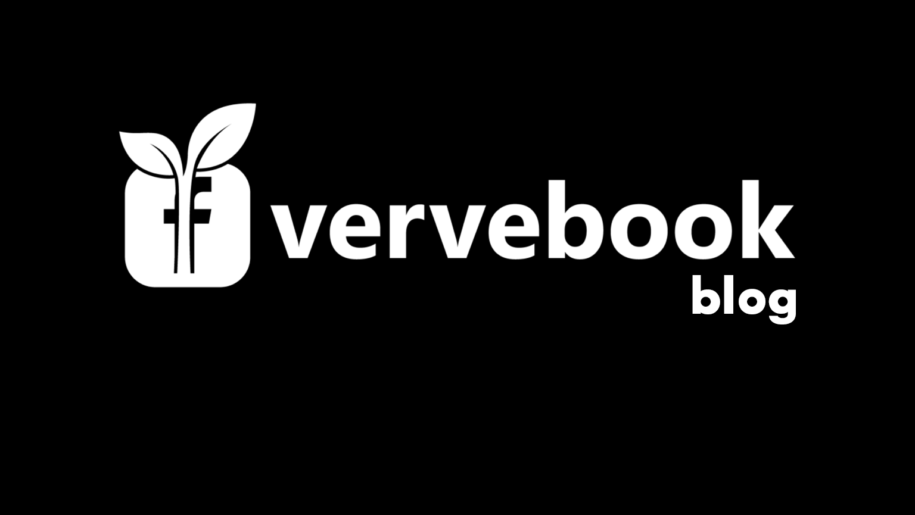Before the advent of social media platforms, informing people about an event entails putting up posters in public places, handing out flyers, and placing ads on TV channels and radio stations, which costs a lot of money.
Even with all the preparations, oftentimes people won’t show up because of poor publicity.
The solution to all your event promotional woes: Facebook Events.
And when you’re done, read our other Facebook guides:
Table of Contents
What Is Facebook Event?
A Facebook Event is a virtual invitation to a gathering, whether online or in the real world.
It lets you schedule events and invite people to your gig with ease. You just need a PC or mobile device and an internet connection.
If you have a special event at work, an online class, want to celebrate an occasion, or just set up spontaneous events, you can just create a Facebook Event to let your guests know that you have an upcoming event.
When to Use Facebook Events?
Almost everyone has a Facebook profile. By creating the event on the platform, you are guaranteed a huge audience on the get-go.
You can invite anyone on Facebook and even those without a Facebook account. You just provide the Facebook event link for them to view the details and to participate.
It’s great for inviting people in your area for an In Person event. Marketing events such as a product launch can pull more of your target audience in with a Facebook event.
It’s also perfect for getting people to take part in your online event. They could be anywhere in the world. As long as they have the link to your event, they can surely join in. Livestreaming of meetings, online seminars, and live selling or auction are just some of the catchy events on Facebook.
How to Create a Facebook Event?
Anyone with a Facebook profile can create an event. However, only Pages can make recurring events.
In Person Event
1. Open a web browser and log in to your Facebook account.
2. On the menu to the left, look for and click Events. If you can’t see it, click See more first.
3. Click the + Create new event blue button on the left.
4. Then select In Person as the event type.
5. Enter an event name, the start date, and time
Note: the end date and time are optional.
6. Choose the Privacy settings and hit the Next button at the bottom.
- Private – Only the people who are sent an invitation will see the event page. You can also choose to let guests invite their friends.
- Public – Anyone can see a public event whether they are on Facebook or not.
- Friends – Only the people on your Facebook Friends List can see your event.
- Group – You can choose a Facebook Group you are a part of. Only members of a private group can see your event. But if it’s a public group, anyone can see and join your event.
7. To set the physical location of your event, type in the city, then pin the exact location on the map. Click Save when you’re done, and then hit Next again.
8. Write an event description. This will let guests know what to expect at the event. Click Next when you’re finished.
9. For the next step, you will need to add an attention-grabbing cover image. You can either Choose Illustration from Facebook’s ready-made colorful drawings. Or you can choose to Upload Cover Photo from a file on your device.
10. Click Event Settings under Cover Photo to add Co-hosts to your event. Type in and select their name in the Co-hosts box.
11. You can show or hide the guest list by toggling the Show guest list option. Hit Save.
12. Click Create event at the bottom and your event is done! You can now invite guests, post a discussion on the event wall, and share the event.
Online event
1. On Facebook’s News Feed, select Events on the left menu. If you can’t see it, click See more.
2. Click the + Create new event button to the left, and then select Online.
3. You can select to host the event as your profile or as a Page you manage.
4. Select the Event type, whether it’s a General event or a Class.
5. Set the event name, date, and time.
6. Choose your event Privacy settings, and then hit Next.
7. Select the location of your online event and then click Next afterward.
- Messenger Rooms – This is a video call setting where people can join directly through your event page. Rooms can only host up to 50 people.
- Facebook Live – If you expect more than 50 people to join, you can do a Live stream.
- External Link – If your event will take place outside of Facebook, choose this. Paste the event link in the box.
- Other – If your event doesn’t fit in the other options. Simply include clear instructions for your guests to join.
8. Write an event description to provide more information. You may include event codes here for online gatherings outside of Facebook. Hit Next when done.
9. Add a cover photo and co-hosts, and then click Create event. You can now invite guests, create posts on the event wall, or share your event. A Go To Link button is present on the event page for people to just click and join when the event starts.
Tips for Creating a Facebook Event
- Upload an eye-catching event photo to pique the interest of your audience.
- Create exciting event discussions to hype the event. Post pictures and make a promo video. Text-only posts are not encouraged.
- If you have the resources, invite famous people to co-host your event, which will draw more attention.
In conclusion
Using Facebook Events is a great way to promote an upcoming gig and get more Facebook likes. Be it a new brand launch, a product unveiling, or a lecture to disseminate information, a Facebook Event will let people know about it.
- How to Create a Winning Social Media Strategy for Your Business? - octubre 12, 2023
- Elevate Your Online Presence: Tips for Better Social Media Use - octubre 12, 2023
- The Ultimate List of Top Social Media Apps and Sites - octubre 12, 2023