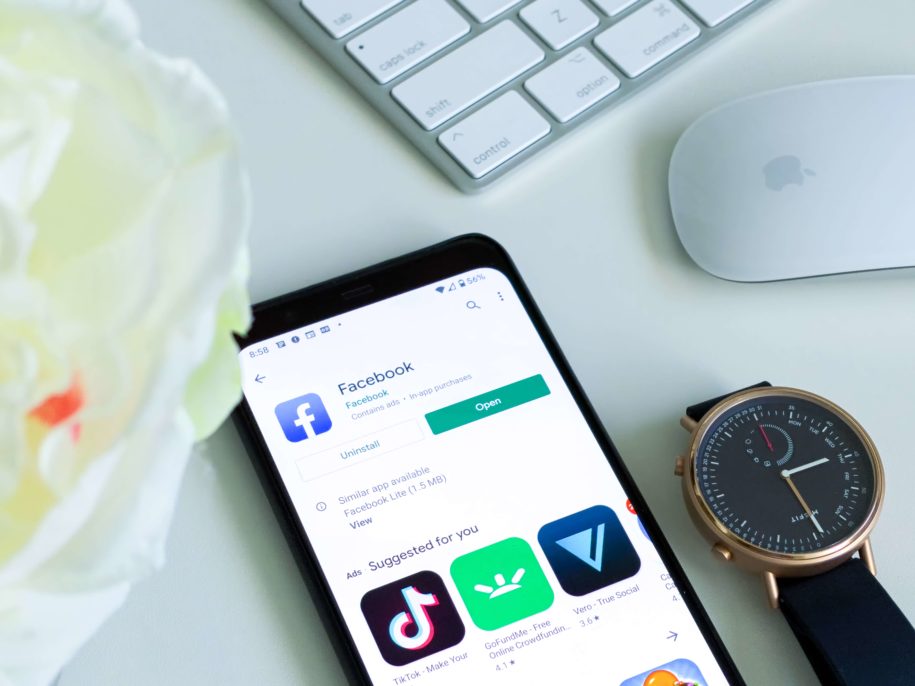Your primary email on Facebook is quite important because of a couple of reasons. First, your primary email address on Facebook is the email you use to log in to your Facebook account on any new device. Secondly, it is the email address where Facebook sends all your Facebook notifications to.
Your primary email address is also the address where Facebook sends a verification email to confirm your authenticity as a Facebook account user whenever you log in to your Facebook account for the first time or whenever you change your primary Facebook email.
If you are reading this article, chances are you want to know how to change email on Facebook. This process is of course longer than the process when you want to unfriend someone, but it is not hard when you know what to do.
Anyone on Facebook can do it. There will be no need to search up Google for ‘Facebook change primary email’ because this short article has got all you need to do exactly that.
And when you’re finished, take a look at our other Facebook guides:
- How to Change Language on Facebook
- How to Change Password on Facebook
- How to Add Admin to Facebook Page
- How to Create a New Facebook Account Step by Step
Table of Contents
Common Reasons Why you Have to Change your Primary Facebook email addresses.
1. Security – Do your friends chat you up because you appear online even though you turn off active status on Facebook? Maybe people have stolen your Facebook password and are using your Facebook account for some shady activities. Maybe you have given your email and password to a crazy ex, and they still access your Facebook to stalk your every move. If you suspect other people logging into your Facebook, it is time to change your email to thwart their privacy violations.
2. You Simply forgot – You access Facebook every day through a mobile device or a PC that automatically logs you into Facebook. If you have forgotten the email you use to manually log in to Facebook, then it is time to change your primary email.
3. A new personal email – People change their primary Facebook email addresses mainly because they no longer actively use the email address they use as their current primary Facebook email and they wish to receive emails of Facebook notifications in their active email accounts.
How to Change your Primary Facebook Email: A Step by Step Guide
You want to change your primary Facebook email but you don’t know how to. Maybe you only use your mobile and struggle using a desktop computer or vice versa. Let’s discuss how you can easily change your primary Facebook email on both computer and mobile.
A. How to change your primary Facebook email on a Computer
- Open a web browser like Google Chrome, Firefox, or Microsoft Edge and visit www.Facebook.com.
- A text box asking for your email address and your password will appear on Facebook’s main page.
- Enter your current primary Facebook email address and your password.
- This will take you to your personal Facebook home page.
- Click the downward arrow at the upper right-hand corner of your Facebook homepage screen.
- A drop-down menu will appear. Choose and click the ‘Settings and Privacy’ tab.
- This takes you to another drop-down menu. Select and click the ‘Settings’ tab. It is the one with the gear icon.
- This takes you to a new window named ‘General account settings.’
- Under General Account Settings, look for the ‘Contact’ tab that displays your primary Facebook email address. This is where you can add another email or mobile number.
- Click on the blue highlighted ‘Edit’ clickable option.
- By clicking Edit, you can add or remove contact information by changing your current primary Facebook email address to the email you want to replace it with.
- After making changes to your primary Facebook email, Facebook will ask you for your Facebook password to confirm that the changes you just made are legitimately from you.
- Upon completing all these steps, Facebook will send you a confirmation email that you will need to click on to act as verification.
- You have now changed your primary Facebook email and will now use this new email whenever you log in to Facebook.
B. How to change your primary email on any mobile device you use
- On your Android or iOS device, tap on the Facebook app icon to access Facebook.
- Locate and click on the 3 horizontal lines menu.
- Tap on the ‘Settings and Privacy’ option.
- On the menu that follows, tap on the ‘Personal Information’ tab.
- This brings you to another menu. Tap ‘Contact Info.’
- This takes you to a window where you can edit your phone number and email.
- Upon changing your email, you will receive a confirmation email.
- Confirm your account and your new primary email will now be active.
You’ve Done it!
Now that you know how to change your primary email on Facebook, you can consider yourself a little more Facebook-savvy than when you started reading this article. If you need more followers and likes on your posts, make sure to check out our great marketing Facebook like service.
- How to Create a Winning Social Media Strategy for Your Business? - octubre 12, 2023
- Elevate Your Online Presence: Tips for Better Social Media Use - octubre 12, 2023
- The Ultimate List of Top Social Media Apps and Sites - octubre 12, 2023