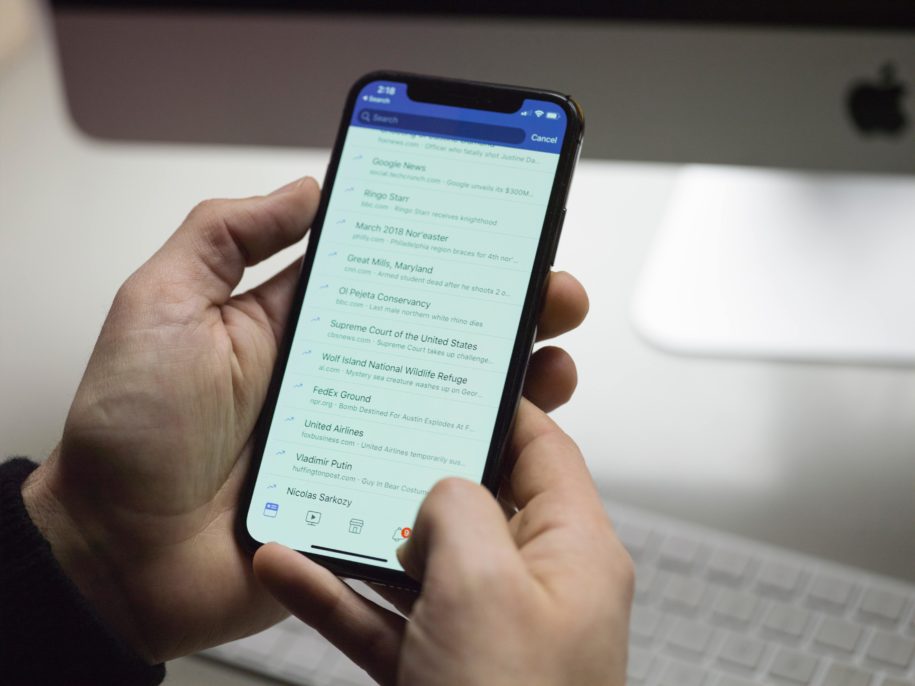Facebook is the leading social networking site in the world with over 2.89 billion active users every month. Having a dedicated page for your business lets you promote your brand online, letting all these Facebook users know that you exist. That is worldwide promotion without needing to spend a penny.
Creating a Facebook business Page is as easy as making a personal profile. You just need an email address and voila, your brand is online.
Your own Facebook Page is a place where you as a brand, artist, celebrity, or public figure can connect and interact with your customers, fans, and followers. You can also better measure your marketing reach when you use Pages.
You might think that adding Facebook for business is not much while you juggle other business-related tasks. However, managing a Page does take a whole lot of time and labor. It needs a dedicated administrator together with a social media team under him/her to work.
Table of Contents
Adding Someone as an Administrator on Your Facebook Page
The person will receive a notification or email that you have added him or her as a Page Admin. They can accept the role via notification or email. Follow these instructions to add Admin to FB Page:
1. Using Classic Pages
- Log in to your Facebook account.
- From the News Feed, choose your page name on the left-hand side menu. If you don’t see it there, click on Pages then choose your Facebook Page name.
- In the Page settings menu, choose Page roles.
- Under Assign a New Page Role, type in the name of a Facebook user you want to set as Admin. Some usernames with their profile photo will appear as you type, choose the correct person among the suggestions.
- To the right of the person’s name, click the Facebook Page roles box to choose what position the person will have on your Facebook Business Page. Add Admin from the dropdown menu.
- A notification box will appear, warning you that if you will add a new administrator to your Page, they will have permission to make changes to the Page.
- If you are sure that you want to give this person Admin privileges, click the Add button beside it.
- To confirm that you are the one making the change, Facebook will ask you to enter your password.
- In the Existing Page Roles list, you can now see the person’s name with the role Admin if you are friends with the person. If you’re not yet friends, there will be a red Pending sign next to the person’s name. The person will have to accept the invitation first, via notification or email, before assuming the role you have chosen for him or her.
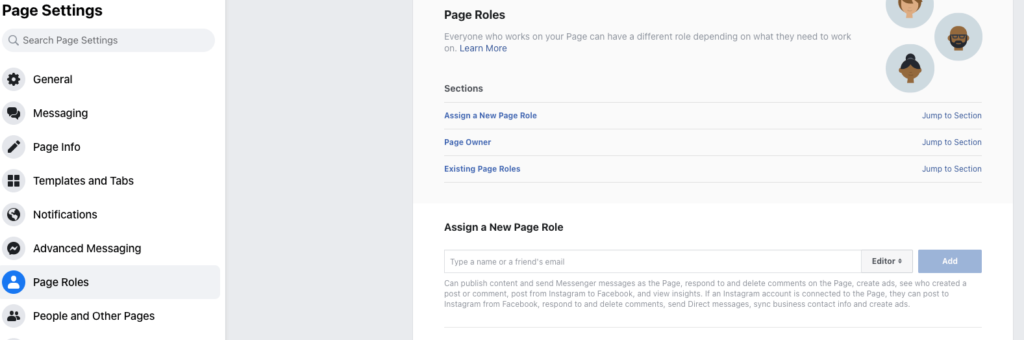
2. Using the New Pages Experience
- Go to your Facebook Page, click Manage, and then choose Page Access.
- Click Add New beside People with Facebook access.
- Hit Next, then type in the name of the person you want to give Admin access to your Page.
- You can then choose between giving the person partial or full control:
- For partial control: Scroll down and just click the Give Access button.
- For full control: Scroll down and toggle the switch on before clicking Give Access.
- Enter your Facebook password, then hit Confirm.
What Does a Facebook Admin Do?
A Facebook Admin oversees everything that happens on your Page. They are responsible for creating a space that is conducive for promoting your brand services or products. They are also tasked to moderate social media content – your Page posts and replies, users’ comments, and chat – ensuring that no negativity is present to hurt your followers and your brand.
What Are the Benefits of Adding an Administrator to Facebook?
Having to hire someone to manage your Page is well worth the cost. Here are the benefits of adding an Admin to your business Page:
Division of Labor
Social media management requires more than one person to do the job. If you have a Facebook Page, add Admin to delegate some tasks to free up your time.
Official Representative
Page Admins can upload posts and reply to comments and chats using your brand name. Your followers won’t know that you are not the one personally attending to them.
Moderate Page Activities
Having a dedicated person to moderate the activities on your Page, means every detail and concern will be seen and addressed immediately.
Good Relations
People expect to get prompt replies to their queries. Users like brands that reply within an hour. Having an Admin means there’s always someone to interact with the Page comments or chat.
Market Study
You can get to know the type of audience you attract by checking out who your Page followers are. Assigning an Admin means someone else can do the observations for you business owners. Knowing who your audience is will help you tailor your marketing strategies.
What Are Some Things to Know Before Adding an Administrator?
The Page Administrator has the most permissions and Facebook profile access. Anything that happens on the Page can be seen and controlled by the Admin. A person with the Admin role does not need permission from you, the Page owner, to take any actions on the Page.
The Facebook Page Admin can assign roles to other people. This means they can invite other users to have control over your Page without needing your approval. They can also remove people who have Page roles, including you. They can even delete the Page if they wanted to.
So, choose a person who you can really really trust to take care of your Page.
Things to Watch Out for When Adding an Administrator to Facebook
An Admin’s work is a great responsibility. The Administrator can make or break your brand. Strict screening of job applicants must be employed when choosing the new Admin for your Page.
Aside from possessing the skills to do all the tasks related to managing a Page, the person you will hire needs to be personable. He or she will stand in for you and be the individual behind your brand’s online persona. You have to choose the best person who fits the voice of your brand. He/she needs to be able to make decisions that will lead to your brand’s online success.
Relations with your consumers and followers is based on trust. That is why brands that are dubbed the “most-trusted brands” are the most successful ones. If you accidentally hired an incompetent individual or someone who is out to sabotage you, you can instantly lose your followers’ trust. Your brand’s reputation and future can be ruined. Imagine, all the hard work you put in to build up your business can all go to waste with just one mistake your Admin made.
Why can’t you add admin to Facebook page?
- The person you’re trying to add as an admin may not have a Facebook account.
- The person you’re trying to add as an admin may have been blocked from administering pages by Facebook for violating community guidelines.
- The person you’re trying to add as an admin may have already left the page.
- You may not have the right permissions to add an admin to the page. Only the page’s original creator or a current admin can add a new admin.
It’s worth double-checking with the person you’re trying to add as an admin to see if they’re able to be added to the page, and if they aren’t, finding out why they can’t be added.
Can you have 2 Admins on a Facebook page?
Yes, you can have multiple admins on a Facebook page. Admins have the ability to manage the page, including editing settings, posting content, and responding to messages. To add an admin to a page, go to the page settings, select “Page Roles” and then add the person as an admin by their name or email address.
Delegate Tasks to Focus on What Matters
Adding an Admin to manage your Page does not mean that you do not care about your Facebook followers. It just means that you want to have someone who can take care of that side of your business so you can focus on building your brand.
Another task that you can delegate is increasing the number of your followers. Hire the leading Facebook growth service to help you grow your audience organically. Building a successful business doesn’t have to take running yourself to the ground.
- How to Create a Winning Social Media Strategy for Your Business? - octobre 12, 2023
- Elevate Your Online Presence: Tips for Better Social Media Use - octobre 12, 2023
- The Ultimate List of Top Social Media Apps and Sites - octobre 12, 2023