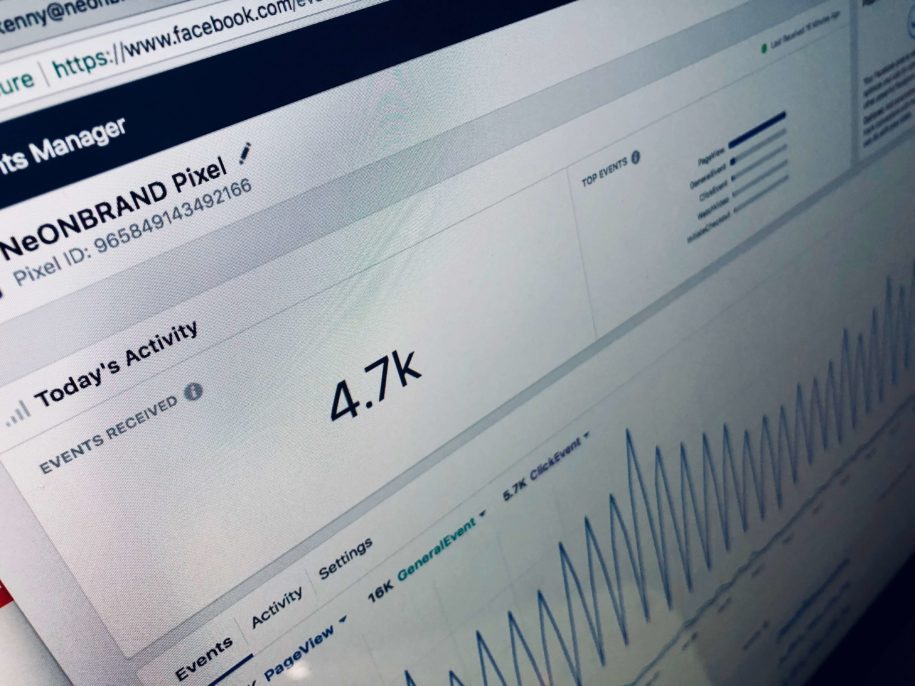Did you know that Facebook has over 2.85 billion active monthly users? It’s not only the biggest network in the world, it’s also one of the best social media platforms for business promotion. Posting regularly is a great business growth strategy, but what happens when you don’t always have the time to create a post?
That’s when you use this platform’s option to schedule posts ahead of time. If you’re not sure how to schedule Facebook posts, keep scrolling for the detailed guides.
Table of Contents
Why Should You Schedule Posts On Facebook?
Digital marketing services, especially content and social media marketing, are highly successful in promoting your brand to a broad audience. If you’re trying to grow your business and attract attention to your page, the best way to do it is by posting quality content and posting regularly. Creating a schedule will help you stay organized and save you time. Here are some of the most significant benefits of scheduling posts on this platform:
- Save you a lot of time;
- You can plan the content much better and post higher-quality posts;
- You can do work ahead of time instead of doing it last minute;
- Help you post regularly;
- Boost your engagement;
- Give you an overview of the content you’ll post in the next week or even month.
Although Facebook is an excellent social media marketing tool, it doesn’t allow you to schedule posts from your personal account. Therefore, you first need to create a page if you want to do great content marketing for your business.
Schedule Posts On Your Facebook Page
When you want to schedule a post on one of your pages, these are the steps you should follow:
- After you log in to Facebook, find the Pages section located on the menu on the left side.
- Choose the page that you want to post on by clicking on it.
- Find the Publishing Tools tab on the left side menu and click on it.
- You’ll now see a blue Create Post button that you should select.
- Once you do, a window will pop up, and on the left side, you can enter your post’s text, add images, videos, and more. On the right side of the window, you can preview the post that you created.
- Next, click on the arrow located right next to the Publish button and select the Schedule Post option. You can now choose the time and date when you want the post to appear on your timeline. It can be as soon as 20 minutes from when you’re creating the post and up to 75 days from when you create it.
- To finish off, click on the Save button.
Schedule Facebook Posts With Facebook Business Suite
Facebook Business Suite is an excellent management service that helps business owners follow and work on their Instagram and Facebook accounts with a single app. What’s even better, this is a free tool with many benefits, including getting insight into user activity, adding ads, scheduling and creating posts, and more.
Also, Facebook doesn’t give you the option to schedule a post via your Facebook mobile app. The only way to do it is if you download the Business Suite app on your phone. These are the steps you should follow:
- After opening the Facebook timeline, you need to access your Page. You can find it on the menu on the left side of the screen under the Pages tab.
- Once you access the Pages, choose the Business Suite option from the menu.
- On the right-hand side, you’ll see a Create Post button. Click on it.
- Write an inspirational and engaging post that you want to share with your followers.
- You’ll see a Placements segment on the left-hand side that helps you choose where you want to share the post. This is also where you can pick a location, add media, and edit the text. In the middle part of the window, there is an option to choose if you want to share the post only on Facebook or Facebook and Instagram.
Right under that section, there is a Facebook Text window where you can see what the current post looks like. You can also add a Call To Action to your post.
- The next step is to schedule the post by clicking the arrow next to the Publish button. When you do, you can choose the exact date and time when you want the post to appear on your feed.
- Once you’re done, click the Save button.
- Finally, click on the Schedule Post button, and you’re ready to go!
How To Get More Likes On Your Page
Now that you know how scheduling posts on Facebook works, it’s time to learn how you can grow your business on this social media platform. Your posts might be excellent, but you need people to notice them. That’s why Facebook growth and getting real likes on your page is so significant.
Our Facebook growth service promises 5.000 Facebook Page likes every month. We focus on organic growth and use a Mother/Child method and proprietary AI technology to learn which demographics are most likely to engage with your content. All we need from you is your preferred target audience.
Your designated account manager and the team will work tirelessly to get in touch with users that are highly likely to engage and make sure you get rapid results. You also have access to our customer service anytime. If you’re not sure that a growth service is your best bet, you have to read all the testimonials from our customers and give our services a free trial!
Conclusion
Posting regularly on your Facebook business page will increase your engagement, get you more page likes, and more sales. If you were wondering whether there’s an option to schedule Facebook posts ahead of time, the answer is yes, there is! Although you can’t schedule them from your personal account, you can do it from a page.
The guides that we listed above should be enough for you to learn how to create a schedule and be more organized in your work. Now you can start planning your schedule and work on making the most engaging posts for your audience.
- How to Create a Winning Social Media Strategy for Your Business? - October 12, 2023
- Elevate Your Online Presence: Tips for Better Social Media Use - October 12, 2023
- The Ultimate List of Top Social Media Apps and Sites - October 12, 2023