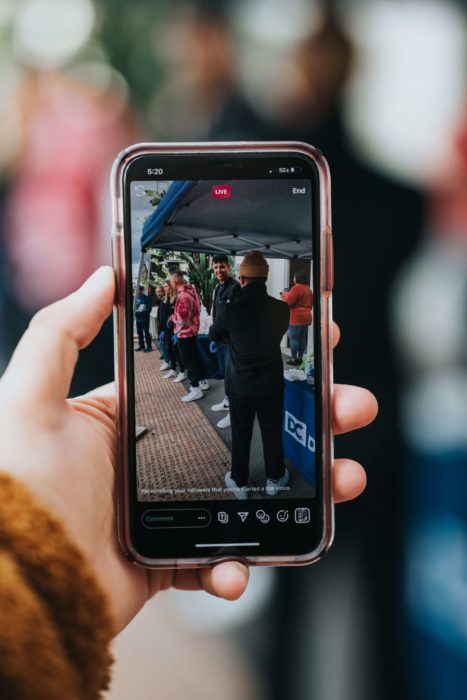Is Facebook Gaming the next big thing? This feature allows gamers to share their streams, grow their audience, and monetize their work. If you’re wondering how to live stream on Facebook, we prepared a detailed guide that will take you through the process. You will also find out more about why live streaming is beneficial and what you need to have before you start broadcasting.
Table of Contents
Why Should You Be Live Streaming?
How to stream on Facebook isn’t the only question you should have on your mind. Video content notes a rise in popularity, so all gamers should consider expanding their presence on various social platforms, including Facebook. Now, let’s look into the benefits of live streaming on this social media network and how it can contribute to your Facebook growth.
You Can Monetize Your Streams
If you’re an excellent gaming streamer, you can monetize your page. You can either use Ad Breaks or Facebook Stars to start earning from what you do. Imagine sharing live streams just for fun and being able to make money while doing what you love. For this, you should consider building a solid marketing strategy, get real likes, followers, viewers, and you can turn it into a lucrative business.
Create Clips
Did you know that you and the viewers during your streams can create clips? These are short video segments from the stream that are later saved in your Clips video library. All page admins can edit these clips and then create a video post from each one on various video platforms. This form of short content is a great marketing tool for gamers because it can attract more followers and serve as promo material. You can check the views, reactions, shares, comments when you visit the Facebook Clips Library.
Grow Your Audience
One of the most significant advantages of this Facebook feature is that it can help you grow your audience. Facebook’s community is more than 2.85 billion active monthly users. This is such a staggering number, which means there will be plenty of users who will want to join a gaming page with great streams. Remember to notify your followers that you’ll be doing a stream and promote them on other networks as well. Followers can easily engage with your post and share it with their friends.
What Do You Need to Stream Games on Facebook?
If you want to start a game streaming session on Facebook Live, you’ll have to utilize a third-party video streaming tools. Some of the most common are Open Broadcaster Software (OBS), Streamlabs OBS, Xsplit, etc. All streaming platforms work similarly, and most allow you to share real-time streams and pre-recorded videos. If you want to do a live stream on a gaming console, you’ll first need to connect it to your PC, and for your mobile device, you’ll need to download the Facebook Gaming app. Don’t forget to invest in a high-quality webcam and microphone.
The guide below will help you learn how to stream on Facebook with OBS from your computer (Windows, MAC, Linux), mobile devices on the Facebook app, and gaming console.
Make sure to set up your video resolution and other streaming settings on the third-party tool before your first live video. The recommended numbers are:
- Video output: 720p at 30 frames-per-second
- Keyframe interval: 2
- Bitrate: 4,000 Kbps
Another thing you need before you start video streaming is a gaming Facebook page. Having a gaming page is very beneficial because it lets you reach the right audience. You need to be logged in to your profile to create the page, then find Create A Gaming Video Creator Page.
How to Stream Games to Facebook Live: Step-By-Step Guide
OBS is the streaming software we’ll use for today’s guide; however, most other tools work in a very similar way. This part of the guide will help you learn how to connect OBS with Facebook and share your live streams with ease.
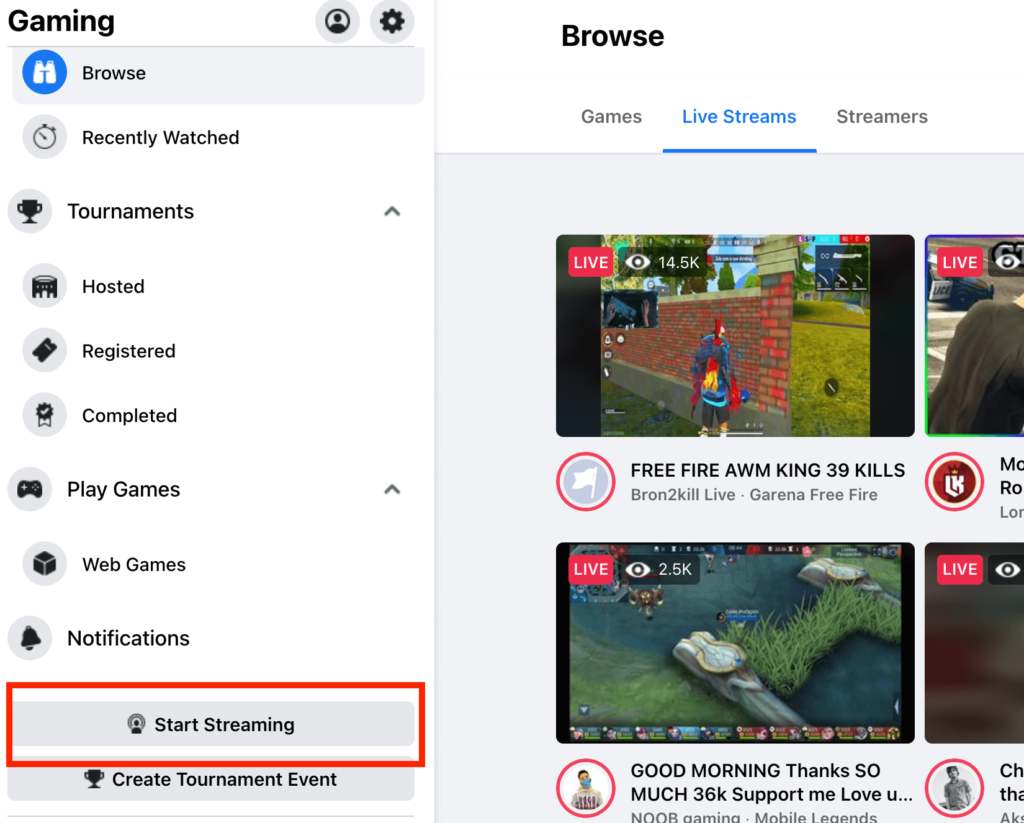
- Start by logging into your Facebook profile and open Facebook Gaming, located in the top right part of your screen, next to the Groups icon.
- Click Start Streaming, and you’ll see your Facebook Creator Studio.
- If you have multiple gaming pages, you can click on the Settings menu on your left-hand side and choose the page you want to stream on.
- Click on Create Post, then choose Go Live.
- Find the Live Steam Setup, and that’s where you can copy the Stream Key and Server URL.
- Open OBS Studio, select Facebook Live, click on File, Settings, then Stream.
- Paste the Stream Key and the Server URL.
- After you’re ready with the stream settings, you can start your stream on OBS, and you’ll see a video preview on Facebook in the bottom right corner.
- Open the Facebook Live Producer, click on Post, and ensure that your preferred gaming page is selected. Next, add a description, title, game, and click Go Live.
This is how you connect OBS Studio with Facebook Live. Aside from games, you can use this tool to live stream concerts and any other event you want.
Conclusion
Learning how to live stream on Facebook is quite simple. However, things may get tricky when you want to stream games; thankfully, the step-by-step guide above will help you solve the problem. Once you install a third-party streaming tool such as OBS Studio, you can share all your streams directly to Facebook.
Having fun is not the only purpose of live broadcasts. Sharing live streams on this social network can help you attract more likes, followers and monetize your page.
- How to Create a Winning Social Media Strategy for Your Business? - October 12, 2023
- Elevate Your Online Presence: Tips for Better Social Media Use - October 12, 2023
- The Ultimate List of Top Social Media Apps and Sites - October 12, 2023