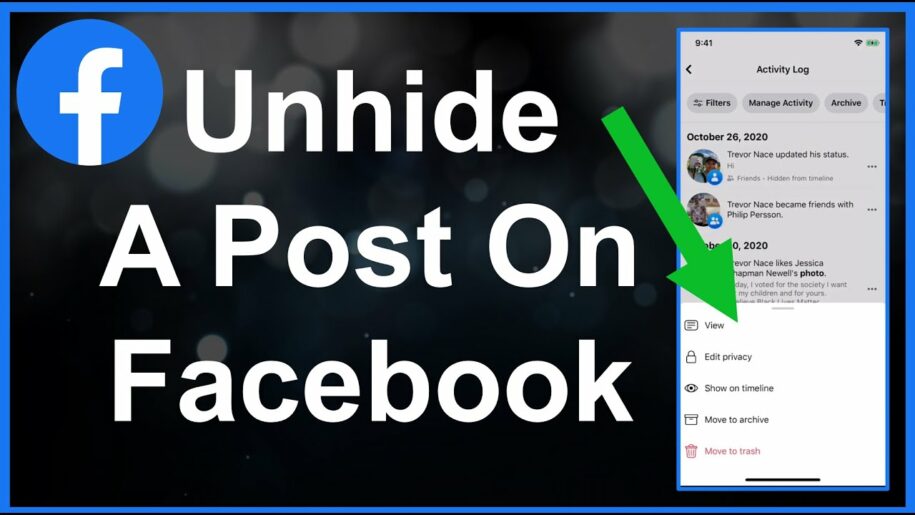Facebook is a broad and impactful social media platform that allows users to connect with one another from around the world.
One of the perks of this platform is that you can post content on your timeline for friends and family to interact.
However, mistakes do happen, and you might not like the content you see on your timeline. In some cases, you may not want to delete this content forever. Instead, it is better to hide it.
That said, hiding posts is one thing, but unhiding can also be required sometimes. So, do you want to learn how to unhide a post on Facebook?
Table of Contents
Reasons to Unhide a Post on Facebook
Facebook gives users the ability to determine what content they want to be posted on their timelines.
Thanks to this freedom, you have access to several features, some of which include making your posts private or public and hiding or unhiding content.
While a feature like hiding or unhiding content might seem unlikely to come in handy, it usually does. Here are some reasons why you might want to unhide a Facebook post.
Inappropriate Content Posted on Your Timeline
Occasionally, the content you find on your timeline is out of your control. It might have been posted by a friend or family member. This content might be inappropriate and may affect your Facebook growth.
So, when you discover this post, it may be best to hide it from your timeline. However, after some time, you may realize it is not as bad as you thought and decide to make the post visible.
Temporary Decisions
Some posts were never meant to be removed permanently. Maybe you worked on content but ended up not liking to end product or thought it was not engaging enough.
Nevertheless, you did not want your effort to be in vain, so you hid it. After a while, you can decide to unhide the original posts.
Personal Growth
Some memories are more painful than others, and some posts are constant reminders of these painful memories, so it might be easier to hide them.
However, as time passes, these memories may become less painful, meaning it may be time to reintroduce previously unwanted posts to your timeline.
Limited Attention
You might be trying to avoid attention being drawn to a particular incident or event at that point in time, so hiding would be the best option. In the future, you might realize that you no longer need to hide this event.
Accidentally Hiding a Post
Accidents do happen, and it is possible that you accidentally hide your post while trying to edit your caption or turn off notifications. Regardless of what you were trying to do, it is possible to click on the wrong menu button and inadvertently hide your post.
Steps on How to Unhide a Post on Facebook Using the App
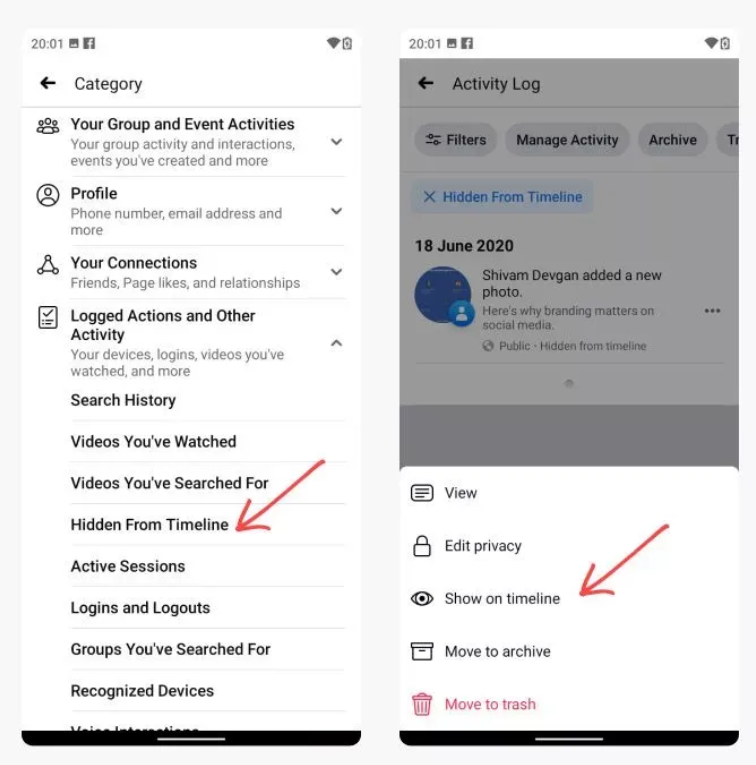
Unhiding a post on Facebook using the mobile app is pretty straightforward. Here are some steps you can take to do just that:
- Open the Facebook app on your mobile device (iOS or Android).
- Locate your profile icon on the top-left corner of your screen and tap on it.
- Tap on the three-dotted icon (…) underneath your cover photo and profile.
- Select “Activity Log” and scroll down until you find “View Activity History,” then tap on it.
- When this history loads, tap “Filters” then “Categories.”
- Select “Logged Actions and Other Activities,” then tap “Hidden from profile.” At this point, you will have access to your Facebook hidden information.
- Locate the post you want to unhide, tap the three dots (…) next to it, then select “Add to Profile.”
Steps on How to Unhide a Post on Facebook Using the Website
The steps to unhide a Facebook post using the website differ from the mobile app. Regardless, the results are the same. Here is how to unhide your Facebook content from the website:
- Open Facebook using your preferred browser and then sign in.
- Click on your Account icon.
- Select “Settings & privacy” on the menu bar, which leads to the “Settings” page.
- On the page, locate “Privacy,” then click on “Use Activity Log,” and another page will open.
- When the page opens, select “Logged actions and other activity” and then “Hidden from profile” from the drop-down menu. Now, all your hidden content will display.
- Find the hidden post you want to unhide, select the three dots (…) next to the post, and then tap on “Add to profile.”
Conclusion
Facebook gives users free rein over their accounts. However, despite this freedom, it can be challenging to utilize some features, such as hiding and unhiding posts. Fortunately, it is not as hard as you might think. Using this article, you should be able to unhide your Facebook post with ease.
- How to Create a Winning Social Media Strategy for Your Business? - October 12, 2023
- Elevate Your Online Presence: Tips for Better Social Media Use - October 12, 2023
- The Ultimate List of Top Social Media Apps and Sites - October 12, 2023