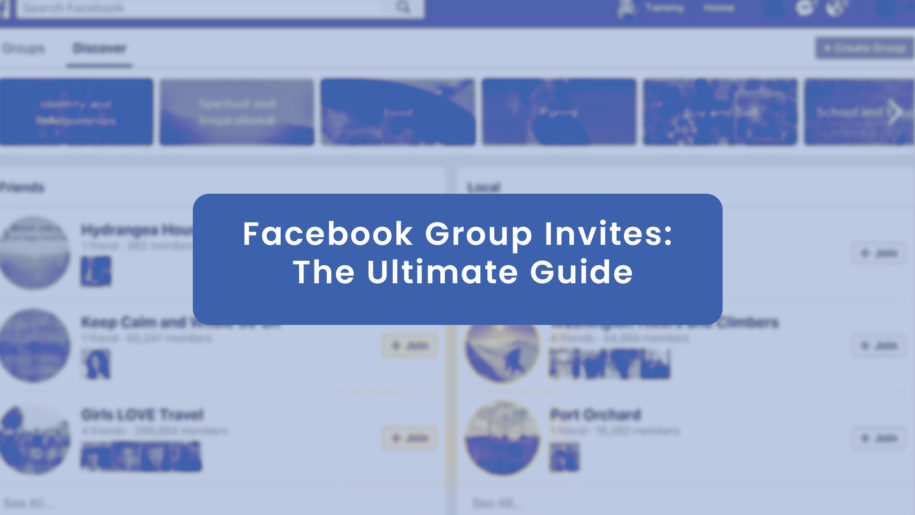Do you like memes, cat pics, nature photos, or just want a space where you can vent or interact with like-minded people? Then join a Facebook group that meets your interests. Once you find one you like, send a request and wait for the admin’s approval. On the other hand, you could wait for an invite from friends who are the members or admins of popular groups that meet your taste.
Looking for a surefire way to attract more followers? Explore our get more likes methods and turn your Facebook page into a true crowd-pleaser!
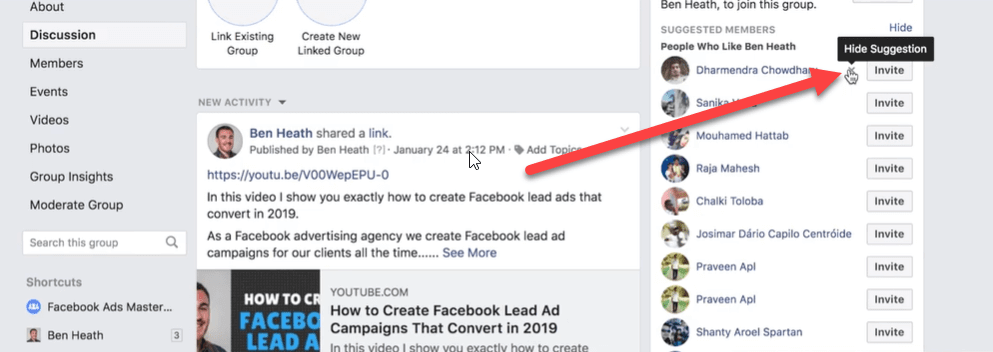
Most Facebook groups are private and have people chosen to serve as admins. Admins are people responsible for running the group on a regular basis. They thus have the authority to add or remove any member or post who might not have adhered to the group rules. Check the group privacy options to see if it allows members who are not admins to add their friends.
So, if you’ve been invited to one of these groups, how do you find group invites on Facebook?
Table of Contents
How Can You Find Group Invites on Facebook Using a Phone?
Have you ever received a Facebook group invite from a friend and couldn’t seem to find it later? Finding an old group link in the feature-filled social media platform can sometimes be a bit tricky. However, with the right directions to help you navigate the platform, finding an old, forgotten Facebook group invite can be more engaging.
Want to see your Facebook page flourish? Harness the power of our get likes solutions and watch your online community grow exponentially!
How to See Group Invites on Facebook
The simplest way to find any group invite on Facebook is by looking for it in the notifications sections. Once you get invited to a group on Facebook, you will immediately get an invitation notification on your phone.
If you do not see the invite as soon as it was sent or chose to ignore it, you can still go back to the notifications at any time you like, and it will still be there. However, it might take a few tricks to find it, especially if you post or comment regularly. This is because the notification can get lost among the other notifications and messages from active groups, pages, or posts.
If you want to know how to see group invites on Facebook, just follow the steps below:
- Launch the Facebook app
- Find a bell-shaped icon at the top right corner (usually the second last icon on the search bar)
- Click on the bell-shaped icon and scroll downwards until you find the group invite you were looking for
- Now, click on it and choose whether you want to join the group you had been invited to. If not, you delete the invite, and it will permanently disappear from your notifications.
What if, instead of a week or two, you waited months or longer before taking action? Finding an invite through notifications can be pretty hectic, especially if you waited a long time and notifications from other groups piled up. Fortunately, Facebook came up with a simpler way to find all your notifications in one place. Follow these steps to learn how:
- Start the Facebook app on your phone
- Press the 3 horizontal lines located at the top right corner of the Facebook interface
- Click on groups
- Choose the gear-shaped icon to view a drop-down menu
- Now scroll until you see the Invites section, then click it to see all Facebook group invites
There is also an alternative way you could use to find that Facebook group you were invited to join months ago. However, to use this method, you’ll need to have a good memory, so you can remember the name of the group you had been invited to. If you can, follow these steps below to find the group you were invited to:
- Click on the Facebook app to launch it
- Use the search tool at the top right corner to enter the group’s name
- If you entered the group name correctly, Facebook would indicate the name of the person who invited you below the group name. Then, you can click on it to join, or choose to delete the Facebook invite.
How to Find Group Invites on Facebook Using a Computer?
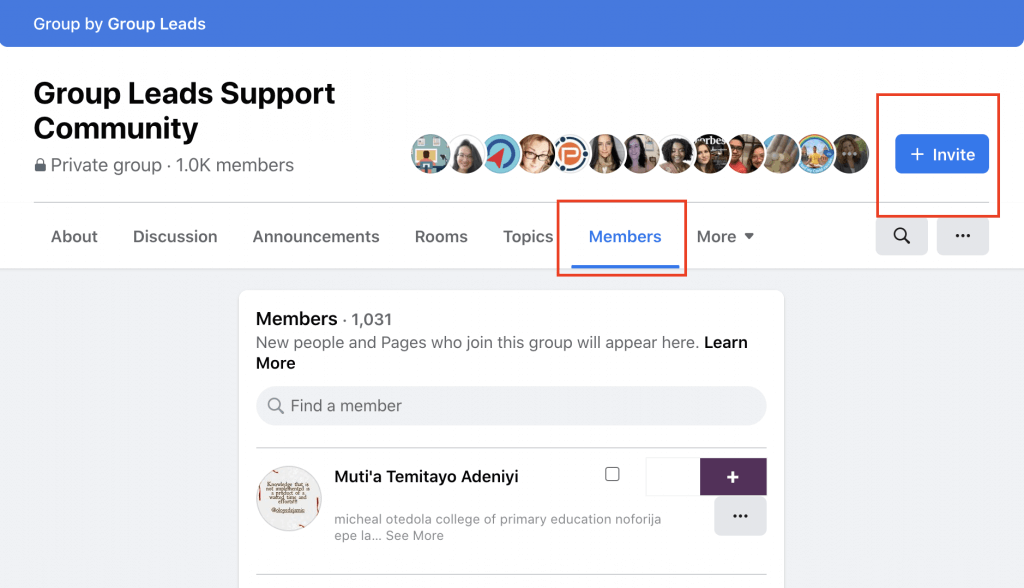
The steps you need to take for you to join Facebook via the computer are very similar to the ones you’d take if you were to do it through your mobile phone. So, here are the steps to follow in order to find a Facebook group invite on your computer:
- Launch the Facebook web version through the browser
- Click the bell-shaped icon on the right corner to reveal a drop-down menu
- Lastly, scroll down until you find the “group invite” option, and you are done
This process will work but is done after you’ve just been recently invited to join a group. This way, you won’t have to scroll through hundreds of notifications before finally locating the group invite.
If your group invite is old, and you have problems remembering the name of the group or locating it through notifications, these steps will be much more suitable:
- Start the Facebook app on your computer
- Click on the 3 horizontal lines at the top right corner of the Facebook default home page
- Click on groups
- Choose the settings icon (shaped like a gear) to reveal the drop-down menu
- Now scroll to “invites”, and then click it to see all the groups you are invited to.
How to Accept a Group Invite on Facebook?
Once you’ve used the steps we provided to find your group invite link, all it takes is a click of a button to join. Simply click on the “join group” button, and you can start interacting with other group members. You can also catch up with the things posted on the group prior to joining by scrolling through the posts made in the past.
How to Automatically Start Accepting Group Invites?
Have you ever woken up because of messages from Facebook groups you don’t remember joining? Previously, Facebook allowed friends to automatically add each other to groups without asking for consent.
Fortunately, Facebook discontinued this feature as most users became annoyed with the flooding of notifications from groups they don’t remember joining. Currently, if a friend was to invite you to a join group, your name will first be added to the “invited” list for the admin to see through the dashboard, and you’d have to accept the invite manually.
Furthermore, Facebook started removing inactive members from the group’s members count, which was necessary as some groups created fake accounts to boost their Facebook likes and membership numbers.
Conclusion
Accepting a group invite on Facebook is not difficult. You can now join the groups you want simply by following the steps we’ve provided in this article. It’s worth noting that Facebook updates its terms of service regularly, so ensure you stay updated to learn of new policies that may affect your group.
- How to Create a Winning Social Media Strategy for Your Business? - October 12, 2023
- Elevate Your Online Presence: Tips for Better Social Media Use - October 12, 2023
- The Ultimate List of Top Social Media Apps and Sites - October 12, 2023