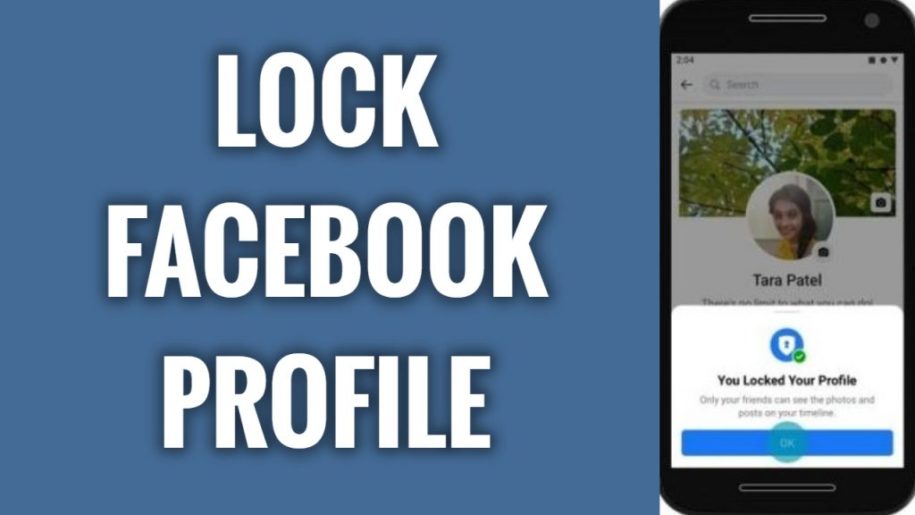Facebook is still the world’s biggest social media platform, with 1.93 billion daily active users worldwide. With how many people can see your profile and information on the platform, “how to lock my profile on Facebook“ is an issue everyone on Facebook should know how to tackle.
People’s privacy is not something Facebook safeguards for you, so you should arm yourself with the knowledge of protecting your Facebook privacy.
In this how-to article, we discuss how you can lock your Facebook profile and limit who can see information that you do not want to share with people you do not know. Read on and make your social media life more private.
Tired of low engagement on your Facebook page? Discover the secret to attracting more followers with our get more likes strategies today!
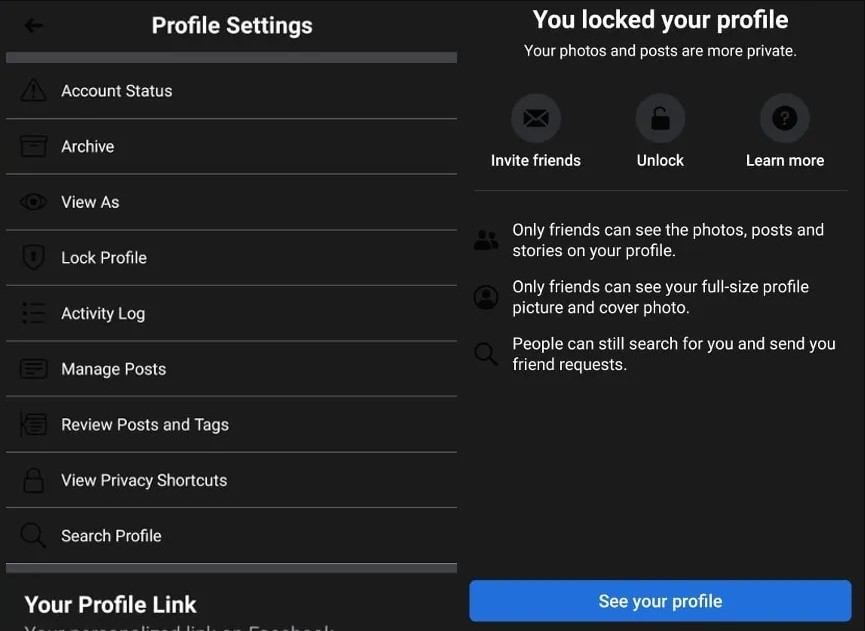
Table of Contents
What Happens When You Lock Your Facebook Profile?
You probably want to know the extent of your privacy you will get when you learn how to lock profile on Facebook. Here is a definitive list of several things you can expect when you lock your Facebook profile.
- Being tagged in any post by anyone on Facebook will not immediately appear on your wall. Only tagged posts approved by you will get to appear on your Facebook wall.
- Only Your Facebook friends will be able to see your My Day/Stories.
- People who are not your friends on Facebook will not be able to click and see the full size of your Facebook cover photo or profile picture.
- Your posts and photos will only be visible to your friends on Facebook. This does not include friends of Facebook friends.
- You lose your ability to make public posts on your Facebook.
- People who are not your Facebook friends will only see a few details on your About info.
- People who are not your Facebook friends will not see any posts on your wall or profile. Old posts that were visible to everyone on Facebook will now be set visible to friends only.
- Note that shared posts like shared albums, posts on public pages, Facebook marketplace, and Facebook groups will be visible to the public. Posting in public places on Facebook will make you visible to everyone included in these public spaces.
If you like the extent of privacy a locked Facebook profile gives you, then go ahead and lock your profile today. How to do exactly that through different devices is discussed in the next section of this article.
Don’t let your Facebook page go unnoticed – boost your engagement with our proven get likes techniques and make your brand stand out!
How to Lock Your Facebook Profile Using Your Desktop PC
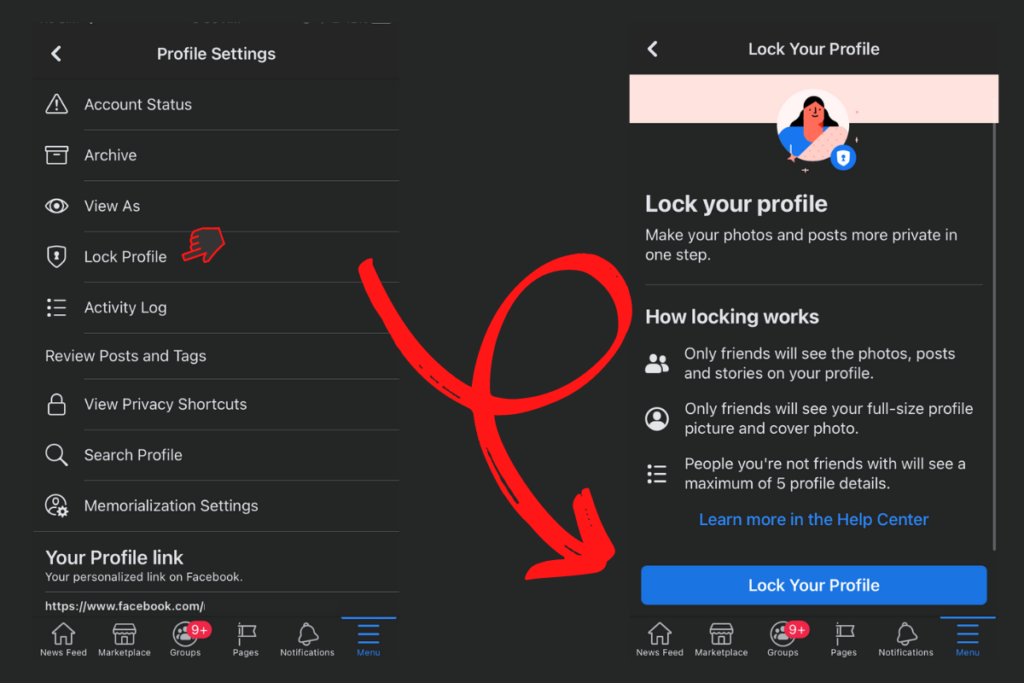
Follow this step-by-step guide for locking your Facebook profile using a web browser on a desktop PC:
- Visit Facebook.com on a web browser like Google Chrome, MS Edge, or Mozilla Firefox.
- Log in to your Facebook account.
- Go to your Facebook profile.
- Click on the 3-dot icon menu.
- Scroll down to the Lock Profile option.
- Click Lock Profile.
- You will have locked your profile at this point.
Unlocking Your Facebook Profile Using Your Desktop PC
Follow these steps if you want to unlock your Facebook Profile. These steps will just be the reverse of locking your Facebook profile.
- Visit Facebook.com on a web browser such as Mozilla Firefox or Google Chrome.
- Log in to your Facebook account.
- Click on your profile picture icon in the top-right corner of your screen to access your profile.
- Click on the 3-dot menu icon.
- Choose the Unlock Profile on the subsequent menu.
- You will have unlocked your Facebook profile at this point.
How to Lock Facebook Profile Using a Mobile Device
You can also lock your Facebook profiles using your Android or iPhone mobile devices. Follow these guides to lock your profile on any mobile device.
How to lock Facebook profile on iPhone:
- Tap on the Facebook app icon on your iPhone home screen.
- Tap on the 3 lines icon menu to see your Facebook profile at the bottom.
- Then tap on the 3-dot menu icon on your Facebook profile.
- Tap on the Lock Profile option.
- Confirm by tapping Lock your profile.
- You will now have locked your profile at this point.
How to lock Facebook profile on Android:
- Tap on the Facebook icon on your Android device’s home screen.
- Tap on the 3 lines icon at the top of your Facebook home screen.
- Tap on See your profile under your profile name.
- Tap on the 3 dots icon menu.
- Choose and tap Lock profile. Confirm with Lock your profile.
In Conclusion
Locking your Facebook profile is a small and simple step that will have an effect on how you can protect your privacy from the prying eyes of people who might not use your information for good. Now that you have equipped yourself with the knowledge of locking your Facebook profile, you are safer in the vastness of the internet.
- How to Create a Winning Social Media Strategy for Your Business? - October 12, 2023
- Elevate Your Online Presence: Tips for Better Social Media Use - October 12, 2023
- The Ultimate List of Top Social Media Apps and Sites - October 12, 2023