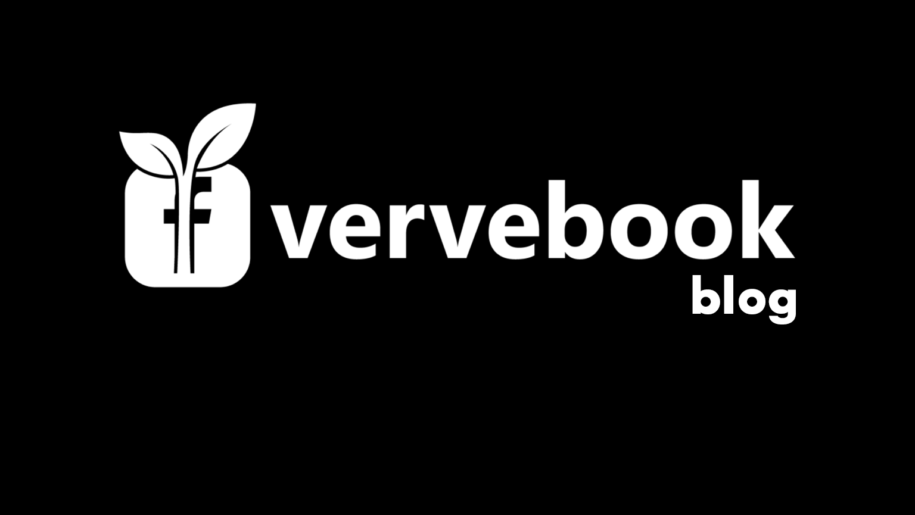There are times when you look back on your posts from years ago, and you can’t help but cringe. Those posts may not be appropriate anymore as you become an adult.
When you add your workmates and even your boss as friends on Facebook, some posts may feel too intimate to share with them.
If you have a rocky relationship with people on your friends list (like your ex, your ex’s best friend, and your nosy relative), you may want to keep some posts away from their eyes.
Or if you just feel that your Facebook profile reveals too much information to the public, then you may want to make those details private.
Worry no more. There is an easy way to change your privacy settings within the site and the mobile app.
You can learn how to make Facebook private in varying degrees to get the exact kind of privacy you need. Read on to know more about it and find the instructions below.
And when you’re done check out our other Facebook guides:
- How to See Private Friends List on Facebook
- How to Make Friends List Private On Facebook
- 4 Ways to Make My Facebook Photos Private
Table of Contents
Facebook Privacy Settings
There are three main degrees of privacy that you can have on Facebook. Here is a breakdown of each setting and what it means for your account.
Public (Globe icon)
This privacy setting is for extroverts and those who would like to reach the most people online. This will show your timeline and posts to the public. This means that other Facebook users and even non-Facebook users can see your posts.
This should be the default setting for brands and influencers so they can promote and reach lots of people online.
Friends (bust of two people icon)
This privacy setting is the default one chosen when you create a new Facebook post. It lets the people you are friends with on Facebook see your posts and no one else.
This setting is for posts and information that you would like to keep privately within your circle of friends.
Only me (padlock icon)
This is the most private setting that you can use, perfect for introverts. Using it means the only person who will see your posts is yourself.
This for your eyes-only setting is usually used for posts that you would like to save online but still keep just to yourself. For people who like keeping an online diary, journal, or blog, this is the best setting to use.
This setting is also effective when you are still testing how your post would look on different device screens. Check first if everything looks perfect before making the post Public.
These settings are usually seen on Facebook posts. But you can also use them to make your profile private. Read on to learn how.
How to Make Your Facebook Profile Private
If you want to limit what your profile visitors see, follow these steps to make your profile picture, About info (birthdate, work and education, location, relationship status, etc.), and future posts private.
Profile Photo
- On a web browser, go to the Facebook page and log in to your account.
- Navigate to your profile by clicking your Facebook name from the left menu or at the upper right of the screen.
- Click your profile photo and then choose ‘View profile picture’ to open the original photo upload.
- Then click the three dots to reveal a drop-down menu and choose ‘Edit audience.’
- From the ‘Select audience’ pop-up box, select ‘Only me’ or create a custom privacy setting to choose who can only see your profile photo.
About Section
- Navigate to your profile by clicking your Facebook name from the left menu or at the upper right of the screen.
- Click the ‘About’ tab below your profile photo.
- Limit the people who can see each About info by clicking the privacy icon beside it.
- A ‘Select audience’ pop-up box will appear where you can change the privacy setting of the chosen info. You can choose ‘Only me’ or create your own custom privacy setting.
- Once you have edited the privacy setting of each field of information, you can check how your profile looks to the public. Click the ‘View As’ button just below your cover photo.
How to Make Specific Facebook Posts Private
If you’ve decided to remove from the public eye the previously posted stuff on your profile, there is still a way to do that. As an alternative to completely deleting the posts, you can do this instead:
Old Posts
- Go to your profile and look for the specific post you want to keep private.
- You can click the privacy icon or the three dots and then ‘Edit audience.’
- Choose ‘Only me’ or your preferred privacy level.
Each individual post you create on Facebook has the option to change its privacy setting. If you post more stuff that you would like to keep to yourself first, then you can choose ‘Only me’ as the default setting.
To make sure that all your future posts are private, follow these steps:
Future Posts
- Click the downward arrow (it says ‘Your profile’ when you hover your mouse over it) located at the upper right of the screen.
- From the drop-down menu, choose ‘Settings & privacy’ then select ‘Settings’ in the next choice.
- Below Settings, click ‘Privacy’ in the menu on the left of the screen. The Privacy Settings and Tools page will now be shown on your screen.
- Under ‘Your Activity,’ click ‘Who can see your future posts?’ which will automatically let you edit its privacy setting.
- Choose ‘Only me’ to make your future posts private. This will be the default setting for all your future posts. But you can still edit the audience of each post individually before or after you have posted them.
How to Make Your Friends List Private on Facebook
If you’ve ever wondered how to see private friends list on Facebook, there is no way to do that from the site.
Make friends list private by following these steps:
- Go to your Facebook profile and click the ‘Friends’ tab below your profile photo.
- Beside ‘Find Friends,’ click the three dots and then click ‘Edit Privacy.’ The Edit Privacy pop-up box will appear.
- Click the Privacy icon beside ‘Who can see your friends list’ and choose ‘Only me.’ This will prevent other people from viewing who your friends are on Facebook.
Privacy Settings on Mobile
- Open the Facebook app and tap the gear icon.
- Scroll down to ‘Audience and visibility’ to change your privacy settings.
In Conclusion
If you ever decide to have a more private existence on Facebook, the social site provides various privacy options to its users. It can be done at any time and can even be done retroactively.
You can choose to completely prevent non-Facebook users and even your friends from seeing your profile photo, your posts, information about yourself, and even your friends list.
Undoubtedly, learning how to change your privacy settings is a life-saver. Knowing that your personal info is safe online will give you peace of mind.
- How to Create a Winning Social Media Strategy for Your Business? - October 12, 2023
- Elevate Your Online Presence: Tips for Better Social Media Use - October 12, 2023
- The Ultimate List of Top Social Media Apps and Sites - October 12, 2023