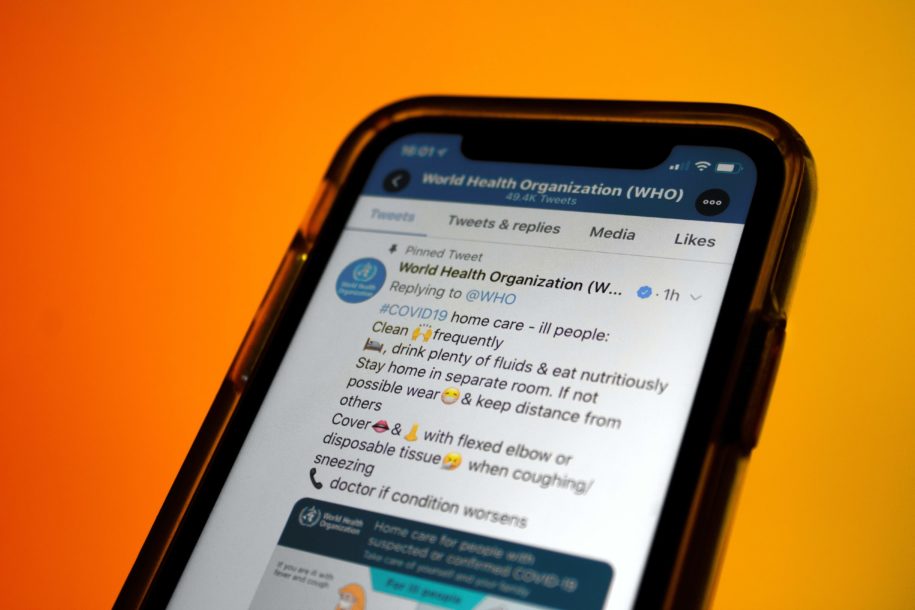Facebook isn’t always the healthiest place to be. Unfortunately, some users decide to leave hateful, hurtful comments that can have a negative impact on you. That’s why it’s a good idea to learn how to turn off comments on a Facebook post and limit the number of people who will have this privilege.
Facebook might be the biggest social media platform; however, they still have some work to do when it comes to the comments feature. Below you’ll see how you can change the comment privacy via your desktop and mobile, plus the easiest ways to hide comments when you need to.
Table of Contents
How To Turn Off Comments On A Facebook Post: Step-By-Step Guide
Facebook still doesn’t offer the option to disable comments completely. The closest thing to disabling comments on Facebook is controlling privacy. Until recently, this social network allowed Facebook users to disable comments on a Facebook page, but unfortunately, they removed that feature. Learn how to control the privacy of the comments by following these two guides.
Desktop
If you want to turn off comments using your laptop or computer, the procedure is quite simple. As we mentioned, you can’t completely turn off the option for people to comment on your posts, but you can regulate your privacy settings and decide who can leave comments.
- Log into your Facebook account via a web browser on your computer.
- There is an upside-down arrow or triangle-shaped button located right to your notifications button in the right corner of the desktop. Click on it, and you’ll see a drop-down menu right away.
- From the menu, you should click on the Settings and Privacy option.
- Once you do, you’ll see another menu from which you should choose the Settings option.
- On the left-hand side of the screen, you’ll see another menu with many choices. Scroll down to find the Public Posts option and click on it.
- Next, you should find the Public Posts Comments section, and there should be an Edit sign right next to it. Click on it.
- When you do, you can choose who can comment on your posts. There are three options to choose from Public, Friends of Friends, and Friends.
- If you want to protect your privacy and avoid unknown people commenting on your posts, you should opt for the Friends option. Only your Facebook friends will be able to leave comments on your posts.
Mobile
If you prefer using the app, this guide will take you through the process:
- Log into your profile via the Facebook app.
- Tap on the three horizontal lines located in the bottom right corner of your screen.
- Scroll down to find the Settings & Privacy option and tap on it.
- You’ll now see a drop-down menu, and you need to tap on the Settings option.
- Scroll down to find Public Posts and tap on it.
- When you enter this section, you should scroll down to find the Public Post Comments part, and you’ll see three options to choose from Public, Friends of Friends, and Friends. Once you select your preference, the changes will be saved automatically.
If this strategy is not successful enough and someone is bothering you with their comments, you can block them.
How To Hide A Comment On Facebook: Step-By-Step Guide
If there’s a comment that you want to hide for any reason, this social media platform offers that option. You should be aware that when you hide a comment on a page, it will still be visible to the person who left it and to their Facebook friends.
Desktop
- Go to the post that features the comment you want to hide.
- Right next to the comment, you’ll see three dots. Click on them.
- You’ll see two options: Delete and Hide Comment. Click Hide Comment, and you’re done.
Mobile
- Find the comment that you want to hide.
- Toggle over the comment until you see several options pop up.
- Tap on Hide.
How To Get More Facebook Likes
If you think that you’ve been putting a lot of work into your Facebook posts, but you’re not doing great with likes, maybe it’s time for a change. You probably need the help of the number one organic Facebook page growth service. Our team will help you get 5,000 real Facebook likes every month.
We get in touch with real people who are targeted, niche-specific, and are very likely to engage with your content. These are users who will love your content because we make sure they fit your branding on Facebook and are targeted according to your instructions. Our promise is rapid growth, followers, and likes that will stay and enjoy everything you post.
Conclusion
Although disabling comments is not an option, you can always learn how to turn off comments on a Facebook post from people who aren’t your friends. If you follow our two guides, you’ll know exactly what to do, no matter if you prefer the phone or your laptop.
Another way to go is to hide a comment on Facebook that is bothering you. We also included step-by-step guides for both mobile and desktop users. Now, all you have to do is spare yourself from negativity and limit the people who have access to comment on your posts.
- How to Create a Winning Social Media Strategy for Your Business? - October 12, 2023
- Elevate Your Online Presence: Tips for Better Social Media Use - October 12, 2023
- The Ultimate List of Top Social Media Apps and Sites - October 12, 2023