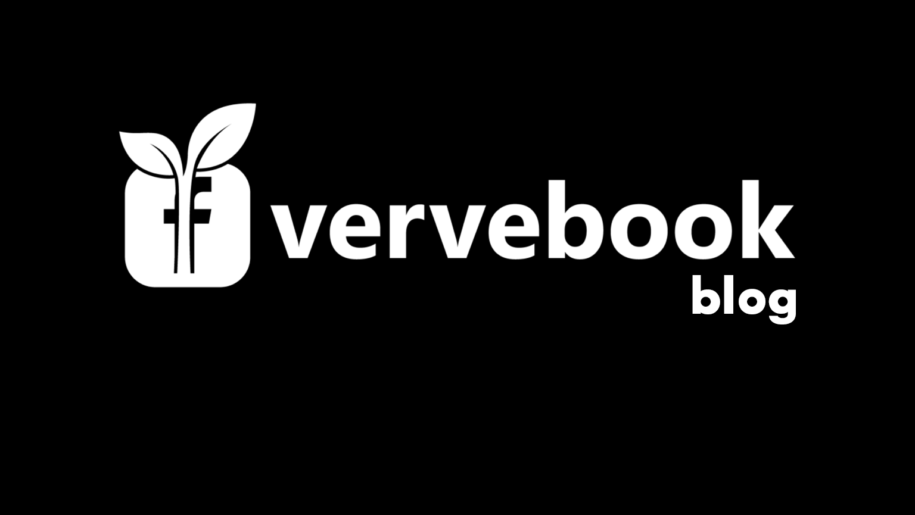Your name and your profile picture are your identities on Facebook.
Most of us use our real names. We use a nickname friends and family call us with our family name as Facebook names. Some use their proper given names, and some have aliases they chose as Facebook names.
Whatever we choose as Facebook names is a matter of preference on how we want to present ourselves on the Facebook platform.
And when you’re done check out our other Facebook guides:
- How to Change Password on Facebook
- Facebook Plans to Change Its Name. Facebook Company Rebrand.
- How to Change Language on Facebook
- How to Change Primary Email on Facebook
Table of Contents
Why Change Your Name on Facebook?
The reasons people change their names on Facebook range from mundane to important.
Some change Facebook names on a whim as frequently as allowed by the Facebook platform. While some change their Facebook names because of serious security reasons and do like a soft Facebook deactivation.
To illustrate these points, we all probably have Facebook friends who are like teenage girls that fancy themselves as new wives of their favorite BTS member; changing their surnames to the surname of said BTS member.
Or friends who have active Facebook accounts despite having multiple run-ins with shady characters. Of course, they hide under aliases and fake pics, and you constantly wonder how you are friends with them at all.
Your Facebook, Your Rules
Reasons to change your Facebook name don’t need to be as fantastical as these previous examples. Change your name if you feel bored having been called the same name all your life. It’s your Facebook, anyway, and you can name it anything you want.
There is nothing to a name change on Facebook. Your friends probably won’t immediately know who this profile with a name is, but they can always find out for themselves anyway.
Go ahead. Change Your Facebook name. Don’t judge yourself.
How to Change your Facebook Name on Mobile
All of us have Facebook on our smartphones. If you haven’t known already, you can change your Facebook names through your mobile device. This is the easiest and most convenient way we can change our Facebook names.
Here are simple steps of how to change your name on Facebook using your mobile device or smartphone:
- Install the Facebook app if you don’t have it yet.
- Tap on the Facebook app icon on your phone’s home screen.
- On your Facebook home page, tap on the gear icon.
- Tap on ‘Personal and account information’ on the subsequent screen.
- Tap on ‘Name’ next.
- Fill in the text boxes for your new first, middle, and last names.
- Tap review changes.
- Choose the name you want among the subsequent choices Facebook gives you.
- Enter your Facebook password.
- Tap ‘Save changes.’
How to change your name on Facebook on Desktop
The steps required to change your name using your desktop computer are as easy as to do and will be easier than making a new Facebook account. A change password scenario is not needed, and you will have a new Facebook name after a few clicks.
- Go to Facebook on a browser.
- Click on the downward-facing arrow and click ‘Settings and privacy.’
- Click ‘Settings’ next.
- Tap on ‘Edit’ next to your name.
- Input your new first, middle, and last names.
- Review changes and input your password.
- Click ‘Save changes.’
In Conclusion
It’s your Facebook and you can name it anything you want. As long as you are not inappropriate and offensive, it’s all good. Remember that it takes 60 days until you can again change your Facebook name. Use those 60 days to reflect on whether your new name change is a bad decision or not.
- How to Create a Winning Social Media Strategy for Your Business? - October 12, 2023
- Elevate Your Online Presence: Tips for Better Social Media Use - October 12, 2023
- The Ultimate List of Top Social Media Apps and Sites - October 12, 2023