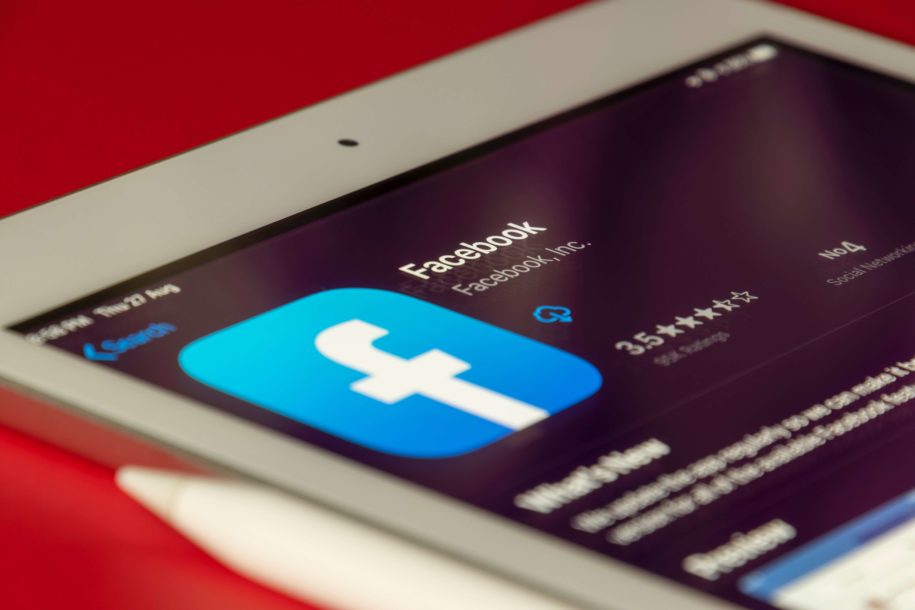Facebook has created several features over the years, the most popular of which is the Facebook group. These groups may be a wonderful asset to your profile and Facebook page, as well as a location where many individuals can join and exchange experiences.
They can also be an excellent tool for company marketing.
However, not all Facebook groups are worth your time. Some groups are simply more influential and successful than others. Whatever the reason, the good news is that you may deactivate Facebook groups that you moderate.
There are a few procedures required, as well as various alternatives, so today we will learn how to delete a Facebook group from all devices.
Table of Contents
What Is a Facebook Group?
Facebook groups are formed to bring together people who share similar interests in order to exchange ideas, postings, and information.
These groups can be simply formed, with a single founder, numerous administrators, and an unlimited number of members.
Typically, groups are created for people to join and exchange postings, tips, and experiences. Over time, the use of groups developed businesses, creators and helped grow Facebook likes.
How to Delete a Facebook Group?
It may not be as simple as you think to delete a group that is no longer helpful to you. It is a time-consuming procedure, but it is doable.
When removing a Facebook group, keep the following in mind:
- This will permanently delete the group, so think about the members and content;
- You must be the group’s creator or an admin if the creator has left the group to be able to delete it.
- No one else in the group will be alerted that the group has been deleted, so make it a priority to notify members.
- There is no “Delete” button; you must do it manually one member at a time.
How to Delete Groups on Desktop?
You may remove groups from your desktop or laptop if you use them for internet surfing and Facebook. Keep in mind that this is a time-consuming and irreversible process.
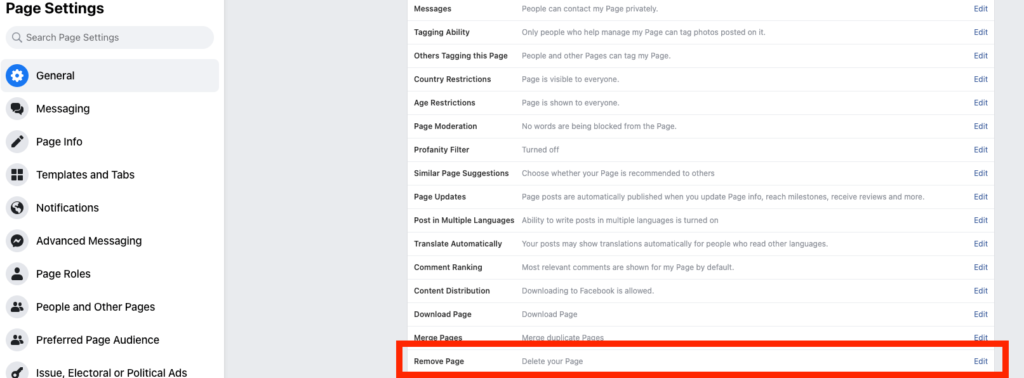
The steps are as follows:
- Access your Facebook account;
- On the right, locate the groups you manage;
- In the group, all of the members are on the left, click the three dots next to their names.
- Select “Remove from Group” option by clicking on three dots.
- Repeat for each member.
- Select “Leave Group” as the creator or administrator;
Because there is no delete button for the entire group, the only method to delete it is to personally remove all members and quit the group.
Unfortunately, there is no option to select all the members and remove them in bulk, so you have to remove them one by one.
When you confirm your intention to quit, the group is instantly and permanently erased.
How to Delete Groups on Mobile?
If you prefer to use Facebook on the move and the app, you may deactivate groups from there as well.
The procedure is similar:
- Open the Facebook app on your mobile device and sign in;
- Tap the menu and then pick “Groups.”
- Locate the groups you administer and choose the appropriate one;
- Select “Remove Member” from the drop-down menu next to each member’s name.
- Repeat for each member.
- Go to “Group Admins,” find your name, and then click “Leave the Group.”
Make sure to notify all group members before deleting the group, since Facebook will not send them a separate message. When a group is deleted, all of its posts, materials, photographs, and other information are permanently erased.
Members may be taken aback by this, so give them and yourself some time to download all of the necessary data and, if desired, add them to your friend list. Although it is possible to recover delete messages, it is not possible to recover a deleted group.
Even if you decide to delete Facebook group, this notice from you might help you form even stronger relationships. In the long term, the activity will assist you in growing your account and gaining more followers.
Archiving the Facebook Group
Facebook does not support permanent actions such as removing a whole group, messages or taking other severe measures. This is one of the reasons there are fewer permanent options such as archiving groups, recovering deleted communications, and even pausing specific activity.
Instead of removing a group, you can archive it to temporarily cease all activity with the option of regaining full access.
Because there is no option to archive a group on mobile, here’s how to do it on desktop:
- Access your Facebook account;
- Locate and pick the appropriate group from the list of groups you administer on the left.
- Once you have joined the group, click the “More” option beneath the cover photo.
- From the drop-down menu, choose the “Archive Group” tab.
- Confirm;
The archived group will still exist, but its operations will be limited. All members will be notified of the action and will be unable to add new material there. There may also be no new members, and administrators can only remove postings and alter the cover photo.
On the positive side, this move is not permanent, and you may always reactivate the group if you believe it is beneficial to your Facebook development.
Because creating a group may take a lot of time and effort, it is usually a good idea to try less intrusive solutions first, such as altering the name, removing certain members and posts, and even archiving it before permanently eliminating it.
Final Thoughts
Facebook groups are a fantastic way to share your material with other people while also allowing others to extend the context and make contributions.
Although you may remove a group and even delete Facebook account, there are several less intrusive options. If you have ever wondered how it is all done, now you know.
Use this chance to broaden your social media impact and form useful groups that may help you promote your ideas and material and potentially acquire more followers.
- How to Create a Winning Social Media Strategy for Your Business? - October 12, 2023
- Elevate Your Online Presence: Tips for Better Social Media Use - October 12, 2023
- The Ultimate List of Top Social Media Apps and Sites - October 12, 2023