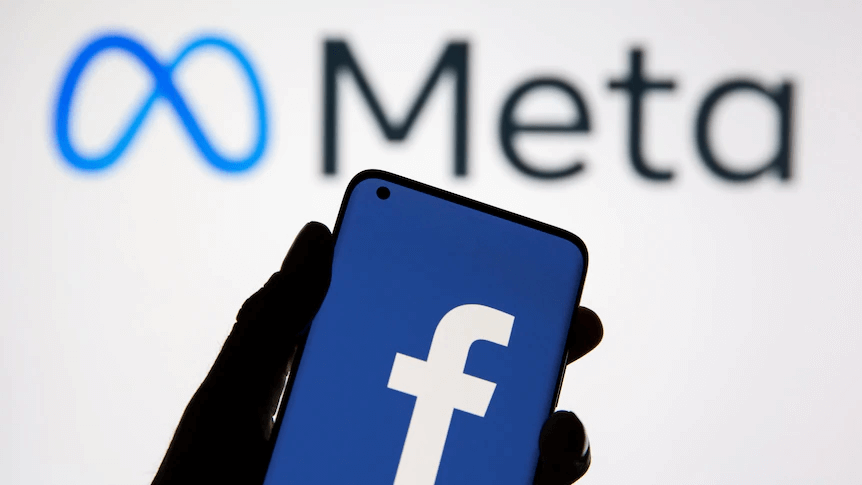Initially, Facebook released its profile picture frames for users to show their support for their favorite sports team. Over the years, this feature expanded to filters and illustrations that can help people extend awareness and show their support for a cause, festival, event, and much more.
These frames are just images with a transparent background that you can apply over your profile pictures. We have seen people use photo frames for COVID-19 vaccination to show support for healthcare workers and social injustice issues. There are a pre-made variety of frames related to different occasions and events.
Interestingly, there is a way to make your custom profile frames to share on your social media platforms. Here’s a quick tutorial on how to make a Facebook profile frame for your account. So, let’s get started.
Table of Contents
Facebook’s Requirements for Frames
Before you get excited about designing your individual frame, make sure you meet the following requirements.
Facebook approves the frame with unique artwork, transparent background color, and a PNG file of less than 1 MB. Experts suggest Facebook frames in size 183×183 pixels. Besides, keep your frame graphics and text on the sides to keep the user’s photo visible.
You can use a famous editor Kapwing or a fascinating Facebook Studio to create a customized Facebook Frame.
How to Create a Facebook Profile Picture Frame Using Kapwing?
Step 1: Open Kapwing
Go to www.Kapwing.com and select Get Started. Choose a blank canvas to create your profile frame.
Step 2: Creating a Canvas
In the Kapwing Studio, keep the canvas size to 1:1 and the background color transparent by selecting the option No Color. As a result, you will get a white and gray square and a red line through it.
Step 3: Design your Frame
Create a circle for an impression of a Facebook profile picture and ensure your design is inside that circle (we will remove the circle once the procedure is complete). Now search for transparent or PNG images in the search bar because you only need your frame in PNG format.
Choose your images, resize them and place them according to your design. You can select different font styles and background colors to make your frames aesthetically unique and appealing.
Step 4: Export and Upload to Facebook
Preview whether your frame has a transparent background or not. Otherwise, change the background color to No Color. Then click the Export Image button and let the image download on your device.
Step 5: Upload Your Design
You must upload your design to Facebook Studio to make it available to others.
The steps to configure your design and uploading on Facebook Studio are discussed below. You can also check out our comprehensive guide on How to Add a Profile Video to your Facebook Account.
How to Create a Facebook Profile Picture Frame Using Facebook Frame Studio?
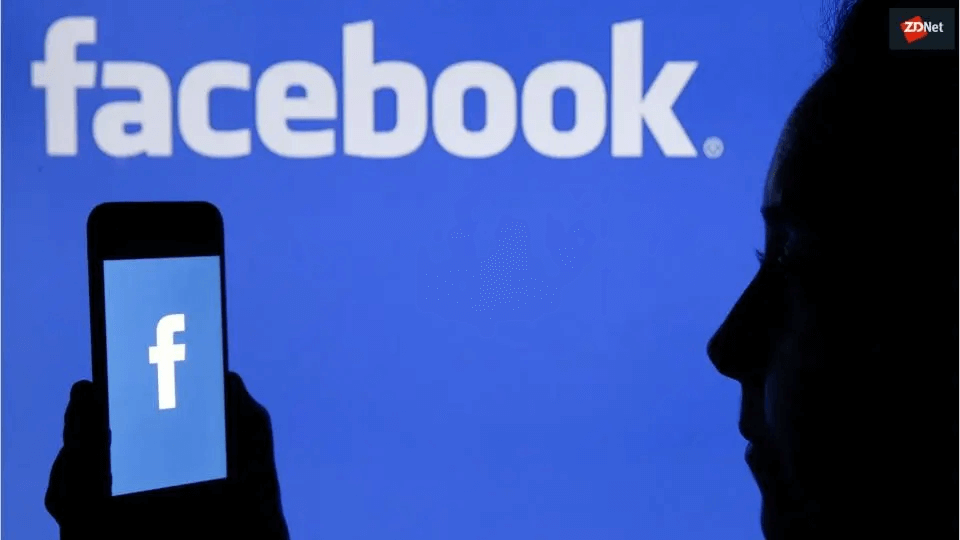
The frame design you created needs to be uploaded to Facebook Frame Studio and configured, so everyone can use it. Here are comprehensive steps to make a Facebook profile frame using Frame Studio.
Step 1: Go to https://developers.facebook.com/products/frame-studio/ and click on Create a Frame option.
Step 2: Select the ‘Choose Art’ option on the left side of the screen to upload your frame design to the Facebook app you created earlier.
Step 3: Use the Facebook frame editor to ensure your picture fits in the specified area. As we focus on profile picture frames, we will select the ‘Profile Pictures’ option on the left side of the screen.
Step 4: In the top right corner, specify the page or Facebook profile to which the frame ownership belongs. Then click on the Next button.
Step 5: Next, you will be asked to name your frame and set the scheduling option when your Frame or effect will be live. Here you will have to be careful with the keywords. Use keywords that will make it easy for others to find you.
Step 6: Finally, review your frame graphics to ensure they appear appropriately on desktop and mobile devices. Click on ‘Save as Draft’ for later upload or the ‘Publish’ button for instant upload.
Once you send the request for a publication, Facebook will review your request and inform you within a few days. Upon approval, everyone will be able to use your frame your Facebook Frames option.
A situation when the frame gets rejected
The reason your Facebook frame gets rejected is that either your design doesn’t meet the Community Standards of the platform or the terms and policies of Camera Effects. Your plan will also not approve if it’s not cropped appropriately or doesn’t match the specific guidelines.
To resolve the issue, edit your frame design and resubmit it to the Facebook Studio. Usually, Facebook informs you within 1-3 days or a week.
Related article: How to lock your profile on Facebook
Adding Frames to your Facebook Profile
- Go to your Facebook profile and click on your profile picture > Update Profile Picture option.
- Choose Add Frame option from the pop-up menu.
- Pick the frame you want to apply to your profile picture.
- Select Use as Profile Picture to save a picture with a frame.
Removing the Frame from the Facebook profile
- Click on the profile picture.
- Go to ‘Switch to the previous picture now’ to remove the frame.
- Click ‘Confirm,’ and it will update the previous profile picture.
Conclusion
Facebook Frames lets you expand your brand’s name or express your support for a specific cause. Many marketers use Facebook Frames to promote their brand’s name or an event. Individual users often use frames like Happy Birthday, Happy Halloween, etc., to celebrate events and support their favorite sports teams.
These frames are more targeted at businesses than individual users. So, if you are also looking to expand your brand’s or profile’s reach, let Vervebook help you find a suitable audience and reach through innovative, authentic methods.
- How to Create a Winning Social Media Strategy for Your Business? - October 12, 2023
- Elevate Your Online Presence: Tips for Better Social Media Use - October 12, 2023
- The Ultimate List of Top Social Media Apps and Sites - October 12, 2023