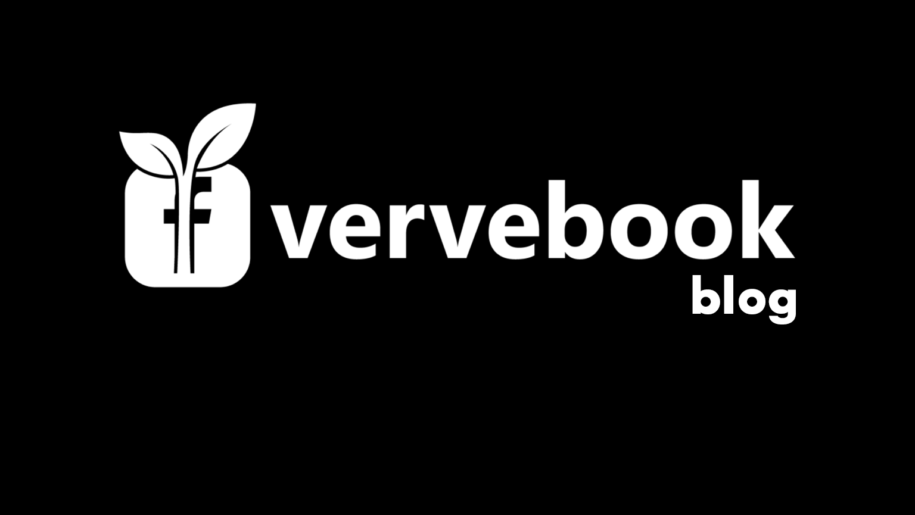Nothing gives your fans a better chance to experience raw, authentic content from you like live videos. Live-streaming is also an excellent way for you to interact with your audience in real-time.
So popular is live-streaming among social media users that platforms such as Facebook have put more emphasis on their live-streaming features.
For instance, Facebook sends notifications to all your page fans when you’re live. The social app further gives your live videos priority on your news feed. Also, chances for users to see a live video are now higher on the platform as the Facebook algorithm seems to be ranking live videos higher.
So, do you use Facebook Live to engage with your Facebook followers? If you don’t, what’s stopping you?
The good news is that you can learn everything you need to get started on Facebook Live in this article.
And when you’re finished read through our other Facebook guides:
- How to Go Live on Facebook
- How to Stream Games to Facebook Live?
- Create and Manage a Facebook Event
- How to Use Facebook Audience Insights
Table of Contents
What Is Facebook Live?
Facebook Live is a feature that allows you to stream live videos on Facebook. The tool launched in April 2016 enables you to broadcast videos in real-time.
Viewers can engage with your live video by liking, commenting, or sharing it. Facebook also records the video and makes it available on your page or profile for later viewing.
In August 2015, Facebook had initially introduced the live feature to a select group of VIP users. Facebook hoped that this move would promote the streaming of high-quality videos and also control the bandwidth demand.
However, in 2016, the Facebook Live feature was made available to desktop and mobile users.
Ways You Can Use Facebook Live.
When getting started with Facebook Live, it’s important to know what to focus on.
So, here is how you can use Facebook Live for your business.
Interviews – One of the great ways to use a Facebook live stream is to invite an expert and interview them. Ensure the topic you’re going to discuss is something that your audience is curious about. A guest speaker can also help promote your brand by discussing their experience using one of your products.
Do a fundraiser – Facebook has been used to conduct successful fundraisers through the Facebook donate button. When you go live, your fans can now donate directly from the video by using the donate button. They can also see how much money they have raised during the live session. To add a donate button to your Facebook live stream, tap on the “…” icon before you go live. Select “Add donate button” and choose a nonprofit.
Product launch – If you have a product launch coming up, consider using Facebook Live for the launch. Be sure to let your audience know that you have something big coming up. Promoting your launch in advance creates a buzz before the D-day and also ensures that you have the viewership you need for the launch to be a success.
Tutorials – Facebook Live can help you do a live demonstration on how to use a product. During the tutorial, you also get an opportunity to show your audience the features, user-friendliness, and capabilities of the product.
Q&A Session – Influencers often use Facebook Live to do their social media marketing and for Q&A sessions. You can also do the same if you have a large following or your business requires your audience to buy into your expertise. A Q&A session helps your audience to know you better and also builds your brand’s credibility
Showcase video events – Facebook Live can help you broadcast a live event for your audience who may not have time to attend the event. Perhaps you have a workshop or you’re opening a new physical location for your business. As long as you have permission to broadcast the event live, then you’re good to go.
How-to sessions – If you’re knowledgeable on a certain topic, you can use Facebook Live to address common issues on the subject. You can also use the comments made by your fans on your blog posts or social media channels to come up with a how-to topic.
Showcase your organization culture – Facebook Live can help you show your fans the values and unique personalities behind your company’s success. A live stream is also a great opportunity to give your audience a sneak peek of your company’s behind the scenes. A behind-the-scenes video can give your brand a human face and help build loyal advocates for your business.
How to Go Live on Facebook?
You can now use your mobile phone or your computer to go live on Facebook. Using your phone for Facebook live videos allows you to be very efficient when you’re broadcasting a live event or doing a product launch.
On the other hand, a laptop is very effective if you’re broadcasting a video that requires the use of a good camera or if you’re sharing educational materials in a how-to session.
Let’s look at how you can video broadcast on Facebook using these two devices.
1. From Your Desktop
To create a Facebook live video from your desktop or laptop, follow the below steps.
- Log into your profile at Facebook.com
- On your newsfeed, you’ll see the” What’s on your mind” icon. Click on it
- Click on the three horizontal dots from the new window that pops up
- Select “Live Video.”
- You’ll get prompts to select your video source, choose “Use camera.”
- Use the panel on the right side of your screen to add a description and a title to your video. You can also add your location or tag some of your fans
- Use the panel to also add a donate button if you’re about to do a fundraiser. You can also select the interactive icon to add a poll to your live stream
- Once your camera is ready, click on the “Go Live” button at the bottom left of your screen
You can also use streaming software to go live on Facebook when using a desktop. You’ll have to use a streaming key to connect your software to your Facebook Live Producer.
During your live video setup, instead of choosing to use your desktop camera, select “Use stream key” and follow the prompts to use third-party software for your streaming.
2. From Your Mobile
When going live from your phone, you can use the Facebook app for Android or iOS.
Here’s how to go live on Facebook when using an Android phone:
- Access the profile or the page you want to stream from using your phone’s browser
- Select the “What’s on your mind” icon
- From the window that appears, select the “Go live” icon
- On the “To” button, choose your audience. You can also enable the notification option to allow your followers to get notified about your live stream
- Add a description and a theme for your video
- Once done, you can now tap on “Live video.”
- Lastly, choose the “Start Live Video” icon
Here are steps to follow when going live if you’re using an iOS device
- Access the Facebook app on your mobile phone
- Below the “What’s on your mind” icon, select the “Live” button
- You’ll see the “To” icon, which you will use to select to either broadcast your video to the public, a Facebook group, or just a few of your friends
- Add your video description on the “Tap to add a description” field
- You can also select a theme for your video if you want your live stream to have one
- Next, select the “Start live video” button
- When you finish streaming your video, click on “Finish.”
Tips for Using Facebook Live
If you’re a Facebook Live newbie, you may need tips to help you get started. Even if you have used the Facebook Live feature several times, the below tips can help you improve your live streams.
Remember, one of the most obvious tips when going live on any platform is to have a stable and good internet speed.
Other Facebook Live tips that you can use include.
1. Prepare
Before going live, you should prepare and test things out. Some preparation tips you can use before your live video include:
- Going over the topic or topics you’ll talk about
- Choose a compelling title and description
- Selecting a well-lit and quiet location before the broadcast
- Do a practice video to ensure your equipment are working
2. Promote Before You Go Live
Promoting your Facebook Live video helps generate interest among your audience. This further enables you to get enough viewership for your live stream.
To start with, let your Facebook fans know of the upcoming video by announcing it on your account.
You can also create a Facebook event and invite your followers for the upcoming live stream. Also, remember to share information on the topic you’ll be covering.
Further, cross-promote your live video on other social media channels.
3. Enable the Follower Option
Enabling the follower option on your profile allows your live video to reach a wider audience.
Once you enable this option, anyone on Facebook can see your public updates and even subscribe to your live streams.
To enable the follower option, click on settings, then followers. When prompted to select who can follow you, choose everybody.
4. Engage Your Audience
A live video allows you to interact with your audience in real-time. Ensure you engage with your viewers to make the video interactive. For instance, you can welcome the viewers who join early, read out some of the comments, and constantly address your viewers by name.
Also, encourage your audience to interact with you by asking them questions or requesting them to answer questions in the comments section. They can also post their location in the comments. Don’t forget to ask them to subscribe, like, and share your video.
5. Edit Your Video
Once you finish your live stream, the video will be available on your wall, where you can edit it. You can select the edit button by tapping on the date of your post.
Some ways to edit your video include:
- Adding a custom thumbnail
- Choosing a category
- Adding a call to action
6. Analyze Your Facebook Live Video
You can always analyze the performance of your video using Facebook-provided metrics. The metrics can help you know how many people watched your video or how many commented or shared it.
The live video analysis will further help you figure out how to improve your live streams. Besides, if you have several live videos, these metrics can help you determine the ones receiving the most engagement.
The page insights or the Facebook audience insights are examples of metrics you can use to analyze your videos.
Conclusion
In closing, Facebook Live videos give you a chance to make real-time connections with your followers. Live videos also help build loyal fans for your brand.
Hopefully, now you know how to use Facebook Live for your business. Keep experimenting with the feature, and with time you’ll find what works for you and your audience.
Remember, you can always share with us questions or advice you might have related to your Facebook live-streaming experience.
- How to Create a Winning Social Media Strategy for Your Business? - October 12, 2023
- Elevate Your Online Presence: Tips for Better Social Media Use - October 12, 2023
- The Ultimate List of Top Social Media Apps and Sites - October 12, 2023