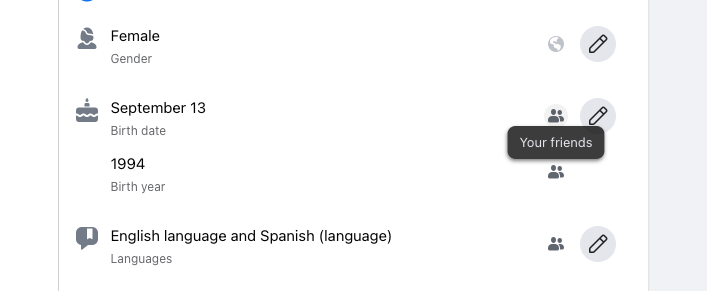Facebook knows all about you, starting with your name, date of birth, phone number, email address, and even where you went to school. Keeping things to yourself and being a private person is so hard during this social media era. Thankfully, this platform allows you to edit your privacy settings and only show your friends the information you want to. In today’s blog, we’ll talk about how you can hide birthday on Facebook via mobile or desktop.
And when you’re finished, take a look at our other Facebook guides:
- What Happens When You Hide a Comment On Facebook
- How to Make Friends List Private On Facebook
- How to See Private Friends List on Facebook
- How to Turn Off Comments on Facebook Posts
- How to Turn Off Active Status On Facebook?
- How to Unblock Someone on Facebook Messenger?
Table of Contents
How To Make Your Birthday Private On Facebook: Step-By-Step Guide
Getting tons of birthday posts each year isn’t everyone’s cup of tea. Some people simply prefer to keep their information private and birthdate just to themselves and their close friends and family. However, if you hide your birthday date, your friends will stop getting birthday reminders on the big day, and you’ll see who truly remembers your special day.
Being present on this platform means learning all about its basic features, including how to change language, how to delete Facebook account, how to block people, and edit your privacy. If you’re interested in finding out how to remove birthday on Facebook via mobile or desktop, we prepared comprehensive guides to follow.
Hide Birthday On Facebook Mobile App
If you’re using your mobile device to remove your birthday, follow these simple steps:
- Open the Facebook mobile application on your phone.
- Tap on the three-dot menu located in the bottom right corner of the screen.
- Scroll down to find the Settings & Privacy section, then tap on it.
- Choose the Settings menu, then scroll down to Audience and Visibility.
- Tap on Profile Information, then find the Basic Information section.
- Tap on the Edit option, and right above Birthdays, you can see the audience options you can choose from.
- Select Only Me, then Save.
You can also take this route:
- Open the Facebook app on your phone.
- Tap on the More menu, then on your profile photo to access your profile page.
- Choose Edit Public Details.
- Scroll down and tap on Edit Your About Info.
- Find the Basic Info Section and tap on the Edit button.
- Next, select the menu right above your birthday, and you’ll see the privacy menu options.
- Choose Only Me.
- Finally, choose Save when you’re done editing.
Hide Birthday On Facebook Website
Some people prefer to edit the privacy of their information on a computer. If you’re one of them, this guide will show you the way to remove your birthday on the platform.
- Log into Facebook using your preferred web browser.
- Click on your profile picture located in the top-right corner of the screen to visit your profile page.
- Right below your cover photo, you’ll see the About menu icon. Click on it. Another route to take is to click the Edit Profile button, then Edit Your About Info.
- Find Contact and basic info on the left panel and click on it.
- Scroll down to the Basic info section, where you’ll see your birthdate.
- Right next to the birthday option, you’ll see the audience selector icon. When you click on it, Facebook will give you the option to change your birthday settings. You can also click on the pencil icon next to your birthday, then on the Privacy icon, and change the settings from there.
- Choose Only Me from the drop-down menu.
- Click Save Changes.
How To Turn Off Notifications For Birthdays
Did you know that you can turn off birthday notifications on Facebook? When you want to stop getting these reminders about upcoming birthdays, you can use this guide. It’s a simple solution, and it won’t take more than a minute:
Desktop
- Log into Facebook from your preferred browser.
- Click on the down arrow button in the top right corner.
- Click on Settings & Privacy, then Settings.
- Scroll down to find the Notifications menu and click on it. You’ll now see the Notification settings section.
- Scroll down the drop-down box until you see the Birthday option.
- Turn the notifications off, and you’re ready to go.
Mobile
- Open the Facebook app on your phone, then tap on the Menu button in the bottom right corner.
- Tap on Settings & Privacy, then choose Settings.
- Find the Notifications section.
- Choose Birthdays, and turn off the notifications.
Although Facebook is one of the best platforms for making friends and maintaining healthy friendships, not everyone wants to share their personal information. However, if you’re using this network to grow your business it’s a smart idea to share the date when it all began and celebrate the business’ birthday by hosting giveaways and encouraging your followers and friends to share the news. This is a great Facebook growth tactic that can bring many new faces your way.
Conclusion
If you’re tired of receiving fake birthday wishes on your Timeline and you want to keep your birthday date private, you can easily change your privacy settings. What does ‘remove birthday on Facebook’ mean? Once you hide your birthday, your friends will stop receiving notifications about your big day. In other words, you’ll only be getting sincere wishes from your closest friends and family members, who don’t need Facebook to remind them that it’s your birthday.
- How to Create a Winning Social Media Strategy for Your Business? - October 12, 2023
- Elevate Your Online Presence: Tips for Better Social Media Use - October 12, 2023
- The Ultimate List of Top Social Media Apps and Sites - October 12, 2023